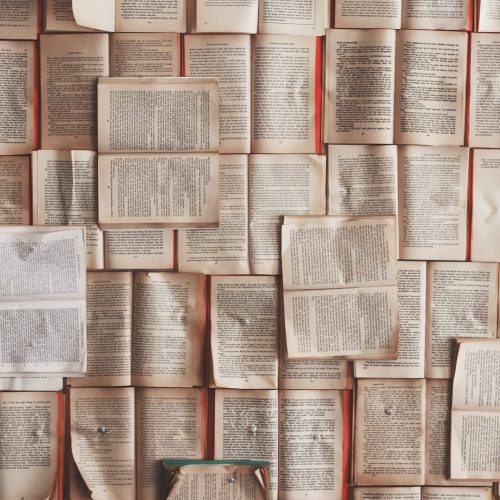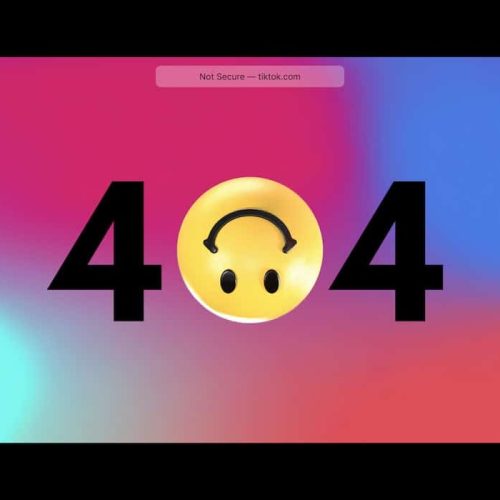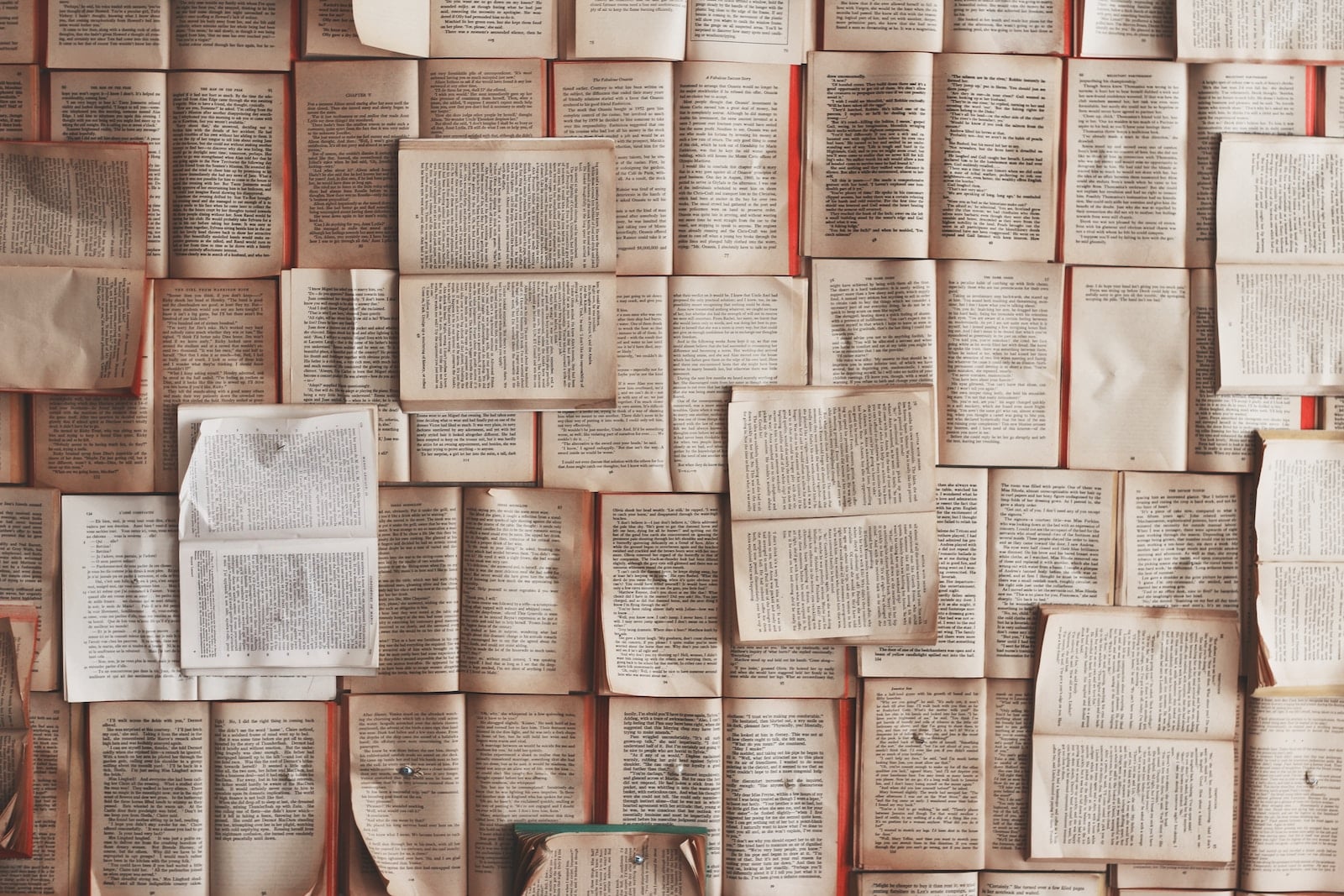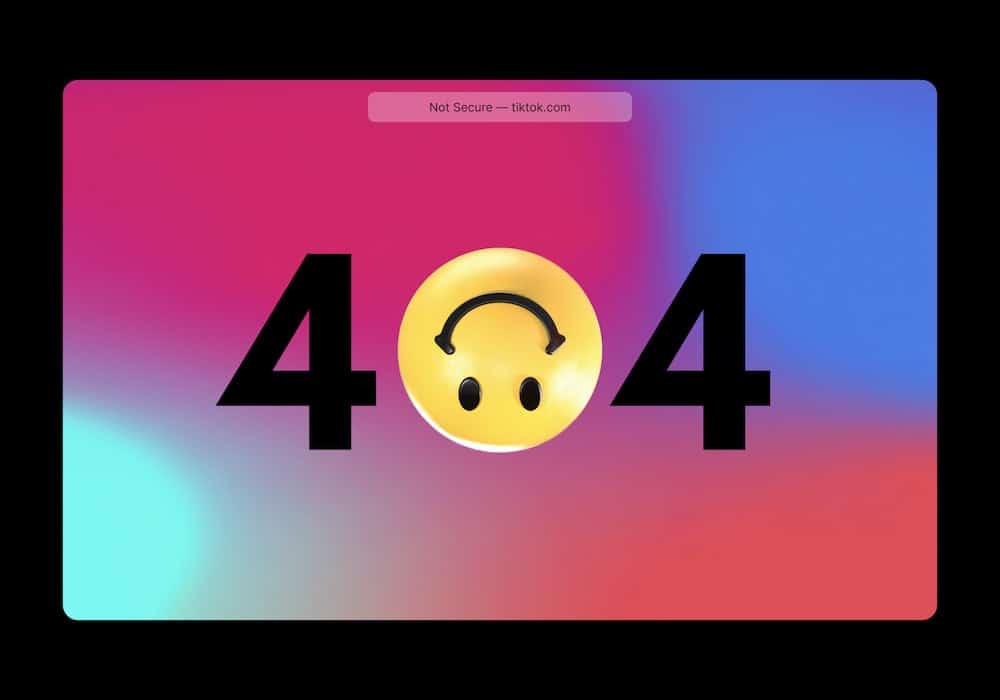Encountering the ‘This site can’t be reached’ error can be both frustrating and disruptive, particularly in today’s fast-paced digital landscape. For individuals seeking innovative solutions, there are five effective methods to address this issue.
From checking network connections to resetting TCP/IP configurations, these strategies offer practical ways to resolve the error and regain access to the desired online content.
By understanding these methods, individuals can navigate this obstacle with confidence, ensuring a seamless browsing experience.
In this brief guide, we will explore these five methods in detail, empowering users to troubleshoot and overcome the ‘This site can’t be reached’ error efficiently and effectively.
Check Network Connection
Ensure that all network cables are securely connected to the appropriate ports on your device and the router.
When troubleshooting DNS settings, consider rebooting your router and device, as this can often resolve connectivity issues. Additionally, verifying the DNS server settings and ensuring they are correctly configured can help rectify the problem.
Test connectivity with other devices on the network to determine if the issue is localized to a single device or affecting multiple devices. This can provide valuable insight into the root of the problem.
Clear Browser Cache
To effectively address the ‘This Site Can’t Be Reached’ error, begin by clearing the browser cache to remove stored data and improve browsing performance. Clearing the browser cache can help in troubleshooting network issues and ensuring smoother access to websites. By removing temporary files and data that are stored on the browser, the performance of the browser can be significantly improved. Below is a table highlighting the benefits of clearing the browser cache:
| Benefits of Clearing Browser Cache |
|---|
| 1. Improved browsing performance |
| 2. Removal of outdated or corrupted data |
| 3. Troubleshooting network connectivity issues |
| 4. Enhanced privacy and security |
Clearing the browser cache is a simple yet effective method to optimize browser performance and resolve network-related errors, making it an essential step in addressing the ‘This Site Can’t Be Reached’ issue.
Disable VPN or Proxy
After clearing the browser cache to optimize performance and troubleshoot network issues, the next step in addressing the ‘This Site Can’t Be Reached’ error is to disable any active VPN or proxy connections.
To effectively disable VPN or Proxy settings, follow these steps:
Locate VPN or Proxy Settings: Access the settings menu of your device or browser to find the VPN or Proxy settings.
Turn Off VPN or Proxy: Disable any active VPN or Proxy connections by toggling the switch to the off position.
Restart Browser or Device: After disabling the VPN or Proxy, restart your browser or device to apply the changes.
Check Website Access: Attempt to access the website again to see if the error has been resolved.
Seek Alternative Connection: If the error persists, consider using a different network or connection to access the website.
Flush DNS Cache
To further troubleshoot the ‘This Site Can’t Be Reached’ error, the next step is to flush the DNS cache for your device or browser.
DNS cache is a temporary database that contains records of all recent visits and attempted visits to websites. Sometimes, this cache can become outdated or corrupted, leading to DNS-related issues. Flushing the DNS cache can help in resolving these issues.
To do this on Windows, open Command Prompt and type ‘ipconfig /flushdns’ then press Enter.
On macOS, open Terminal and type ‘sudo killall -HUP mDNSResponder’ then press Enter.
Understanding DNS cache and how to troubleshoot DNS issues is crucial for maintaining a smooth and reliable browsing experience. Flushing the DNS cache is an essential step in resolving the ‘This Site Can’t Be Reached’ error.
Reset TCP/IP Configuration
The first step in addressing the ‘This Site Can’t Be Reached’ error is to reset the TCP/IP configuration on your device. Resetting TCP/IP configuration can effectively troubleshoot network issues and resolve connectivity problems.
Here are some key points to consider:
- Use the command prompt to reset the TCP/IP stack by entering the ‘netsh int ip reset’ command.
- Reset the Winsock catalog by typing ‘netsh winsock reset’ in the command prompt.
- Reboot your device to apply the changes to the TCP/IP configuration.
- Check for improvements in network connectivity after resetting the TCP/IP configuration.
- If the issue persists, consider seeking advanced technical support or consulting online forums for additional troubleshooting methods.
Resetting TCP/IP configuration is a fundamental step in resolving network connectivity issues and can often lead to successful resolution of the ‘This Site Can’t Be Reached’ error.
Frequently Asked Questions
How Do I Check if the Website I Am Trying to Reach Is Down for Everyone or Just for Me?
To troubleshoot internet connectivity and understand website error codes, individuals can use online tools such as “Down for Everyone or Just Me” or “Is It Down Right Now” to check if a website is down for everyone or just for them.
Is There a Way to Check if My Firewall or Antivirus Software Is Blocking the Website I Am Trying to Access?
To troubleshoot network connectivity issues, consider testing your firewall and antivirus settings. Many security software programs provide options to review and modify website blocking rules, and some even offer diagnostic tools to identify and resolve access issues.
Can Changing My DNS Server Help Resolve the ‘This Site Can’t Be Reached’ Error?
Changing DNS servers can help resolve the ‘This site can’t be reached’ error by troubleshooting devices. It can provide faster and more reliable connections, improving the overall internet browsing experience for users.
Is There a Way to Troubleshoot if the Error Is Specific to a Certain Browser or Device?
Troubleshooting browser compatibility involves testing websites on different devices to identify specific issues. Factors such as browser versions, device types, and operating systems can impact site accessibility. Regular testing ensures a seamless user experience across platforms.
What Should I Do if None of the Methods Mentioned in the Article Work for Fixing the Error?
If troubleshooting network issues using standard methods proves ineffective, seeking professional help from IT specialists or network technicians can provide innovative solutions to resolve persistent ‘This Site Can’t Be Reached’ error, ensuring seamless connectivity.
Image Credits
- “MacBook Air beside gold-colored study lamp and spiral books” by Arnel Hasanovic (featured)