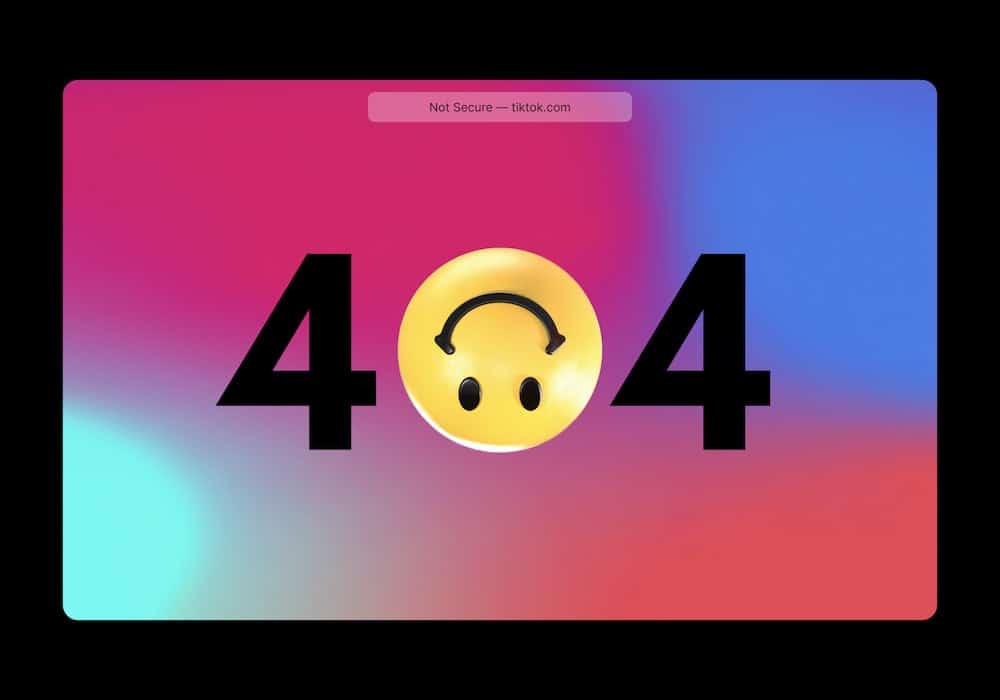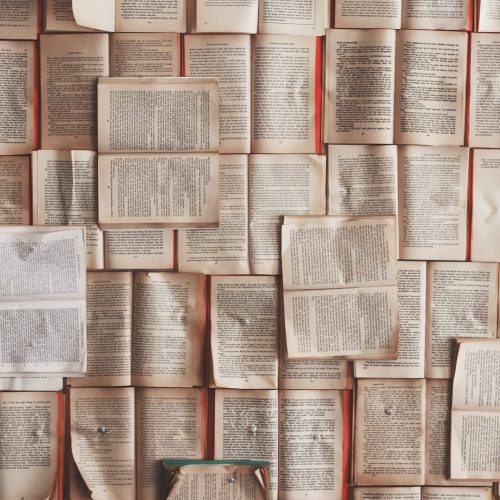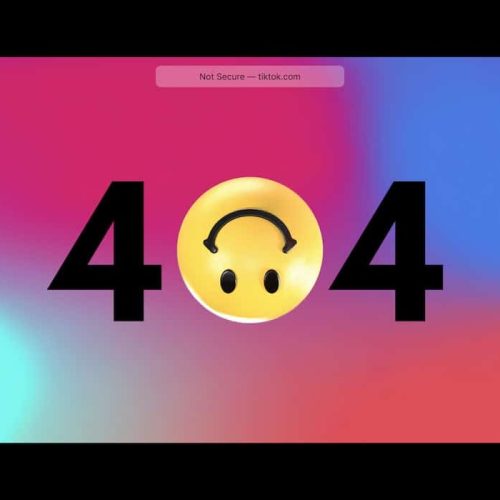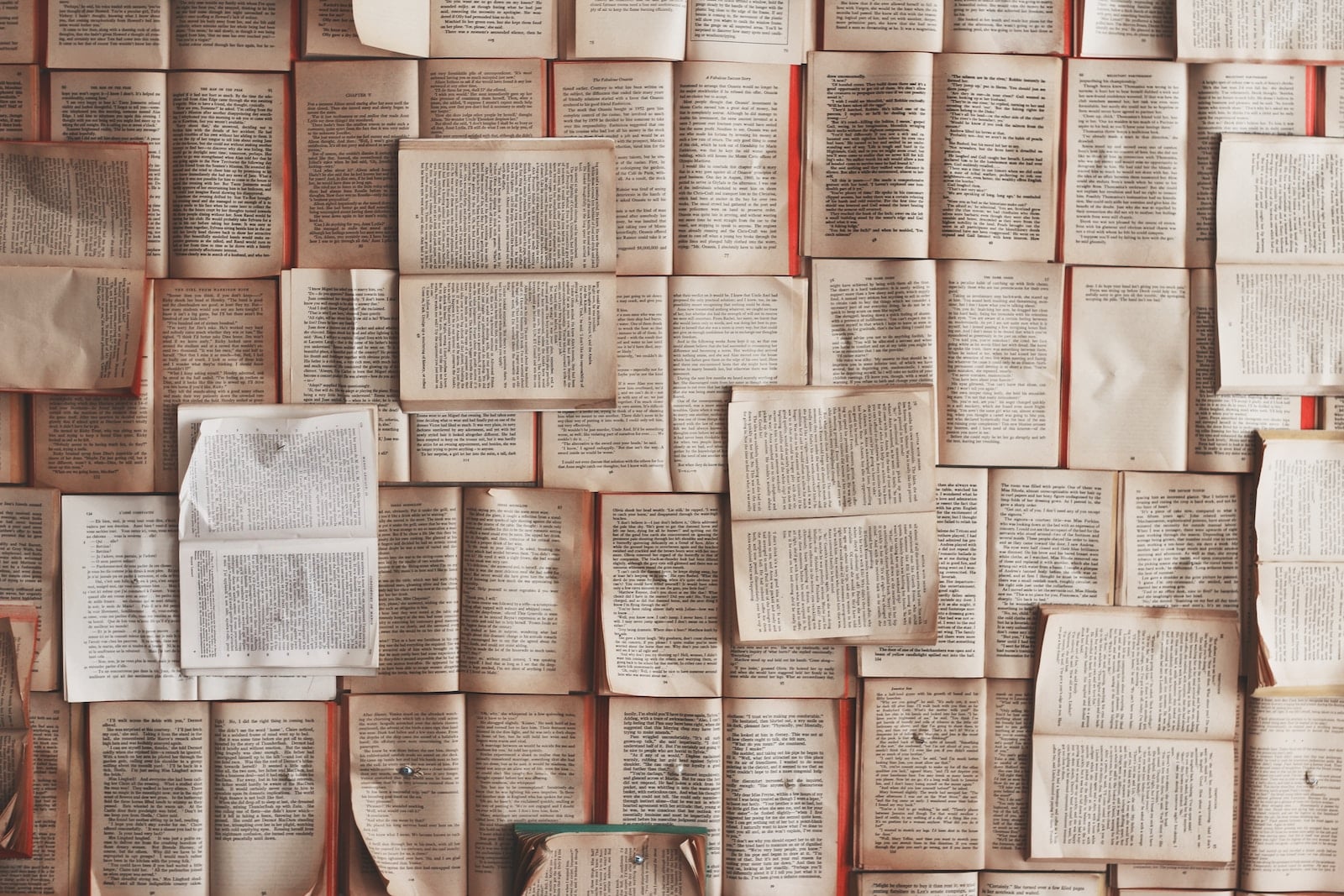In today’s digital landscape, encountering the ERR_CONNECTION_RESET error can disrupt the seamless flow of online activities.
For those seeking innovative solutions to this challenge, understanding the underlying causes and implementing effective resolutions is paramount.
This guide presents five methodical steps to troubleshoot and resolve the ERR_CONNECTION_RESET error, catering to individuals who value forward-thinking approaches.
By addressing elements such as internet connectivity, browser cache, firewall settings, and network configurations, this comprehensive approach aims to restore uninterrupted access to online resources.
Embracing these strategies reflects a commitment to harnessing innovation to overcome technical obstacles and ensure a smooth and uninterrupted browsing experience.
Understanding the ERR_CONNECTION_RESET Error
Understanding the ERR_CONNECTION_RESET error frequently requires a deep understanding of network protocols and configurations. This error, often encountered while browsing the internet, indicates that the connection between the browser and the web server was interrupted.
Common causes of this error include issues with the TCP/IP protocol, network congestion, or firewall misconfigurations. In some cases, antivirus software or browser extensions can also trigger the ERR_CONNECTION_RESET error.
To effectively troubleshoot and resolve this issue, it is crucial to have a comprehensive understanding of network protocols such as TCP, IP, and HTTP, as well as the ability to identify and address common underlying causes.
Innovative approaches to diagnosing and resolving network connectivity issues are essential in ensuring a seamless browsing experience for users.
Checking Your Internet Connection
Verifying your internet connection is crucial when troubleshooting the ERR_CONNECTION_RESET error. To ensure a seamless troubleshooting process, follow these steps:
Check Network Cables: Ensure all cables are securely connected to your modem and router. Consider replacing any damaged cables.
Restart Modem and Router: Power off both devices, wait for 30 seconds, then power them back on. This can resolve temporary connectivity issues.
Review Network Settings: Access your router settings to ensure they are correctly configured. Look for any anomalies and make the necessary adjustments.
Test Connectivity: Use a different device to see if the issue persists. If other devices connect without error, the problem may lie within the original device’s network settings.
Clearing Browser Cache and Cookies
To address the issue of ERR_CONNECTION_RESET error, begin by clearing the browser cache and cookies.
Clearing the cache and cookies can help in improving performance and troubleshooting issues related to website connectivity. The browser cache stores temporary data from websites, which can sometimes become corrupted or outdated, leading to connection errors. Similarly, cookies can also cause conflicts and errors, impacting the browsing experience.
Disabling Firewall and Antivirus Software
Using a quantifier determiner, it is essential to temporarily disable the firewall and antivirus software to troubleshoot the ERR_CONNECTION_RESET error. By following these steps, you can effectively address the issue:
Accessing Firewall Settings: Navigate to the control panel and locate the firewall settings. Temporarily disable the firewall to check if it is causing the connection reset error.
Disabling Real-time Scanning: Access the antivirus software and disable real-time scanning. This can help in identifying if the antivirus software is triggering the ERR_CONNECTION_RESET error.
Testing the Connection: After disabling the firewall and antivirus software, attempt to reconnect to the website that was previously showing the connection reset error.
Enabling Security Measures: Once the issue is resolved, re-enable the firewall and antivirus software and ensure that they are configured to allow the necessary network connections.
Resetting TCP/IP and Winsock
After temporarily disabling the firewall and antivirus software, it is important to address the ERR_CONNECTION_RESET error by resetting TCP/IP and Winsock. Resetting network settings can often resolve connectivity issues and is an essential step in troubleshooting network problems. Below is a table to illustrate the process of resetting TCP/IP and Winsock:
| TCP/IP Reset Command | Description |
|---|---|
| netsh int ip reset | Resets TCP/IP to its original state |
| Winsock Reset Command | Description |
|---|---|
| netsh winsock reset | Resets Winsock catalog to a clean state |
Executing these commands in the Command Prompt as an administrator can help in resolving the ERR_CONNECTION_RESET error and other network-related issues. By resetting TCP/IP and Winsock, users can effectively troubleshoot and resolve connectivity problems, ensuring a smoother and more reliable network experience.
Contacting Your Internet Service Provider
Consider contacting your Internet Service Provider for assistance in resolving the ERR_CONNECTION_RESET error. When reaching out to your ISP, there are several key areas to focus on in order to effectively troubleshoot the issue:
Troubleshooting routers: Discuss with your ISP about potential router issues, such as configuration errors or firmware updates that could be causing the ERR_CONNECTION_RESET error.
Modem issues: Inquire about any known problems with your modem that could be contributing to the connection reset error, and ask for guidance on how to address them.
Network congestion: Seek information about network congestion in your area that might be affecting your connection, and explore potential solutions to alleviate the issue.
Signal strength: Discuss the signal strength with your ISP, and explore potential remedies to optimize and stabilize the connection.
Frequently Asked Questions
Can Err_Connection_Reset Error Occur on Specific Websites or Is It a General Internet Connectivity Issue?
The ERR_CONNECTION_RESET error can occur on specific websites due to common triggers like server misconfigurations or network issues. It’s not always a general connectivity problem and may need specific troubleshooting for individual sites.
Are There Any Specific Browser Settings That Can Trigger the Err_Connection_Reset Error?
Specific browser settings such as proxy configurations, network settings, or security software can trigger the ERR_CONNECTION_RESET error. Troubleshooting steps involve checking these settings, clearing cache, and disabling extensions to resolve the issue effectively.
How Can I Prevent the Err_Connection_Reset Error From Happening in the Future?
To avoid ERR_CONNECTION_RESET in the future, implement troubleshooting methods for different browsers. Regularly update browsers, clear cache and cookies, disable extensions, and check firewall settings. Utilize secure connections and ensure stable network connectivity for seamless browsing experience.
Does the Err_Connection_Reset Error Affect All Devices on the Same Network or Just One Specific Device?
When troubleshooting network issues, it’s important to isolate the problem to determine if it’s a device-specific issue or affects all devices. This can be done by testing internet connectivity on various devices within the network.
Is There a Way to Determine if the Err_Connection_Reset Error Is Caused by a Problem With the Website I’m Trying to Access or by My Own Internet Connection?
Determining the causes of an ERR_CONNECTION_RESET error involves troubleshooting steps to identify if it’s due to the website or your internet connection. Conducting network diagnostics, testing other websites, and checking for internet outages can help pinpoint the issue.
Image Credits
- “blue and white star illustration” by visuals (featured)