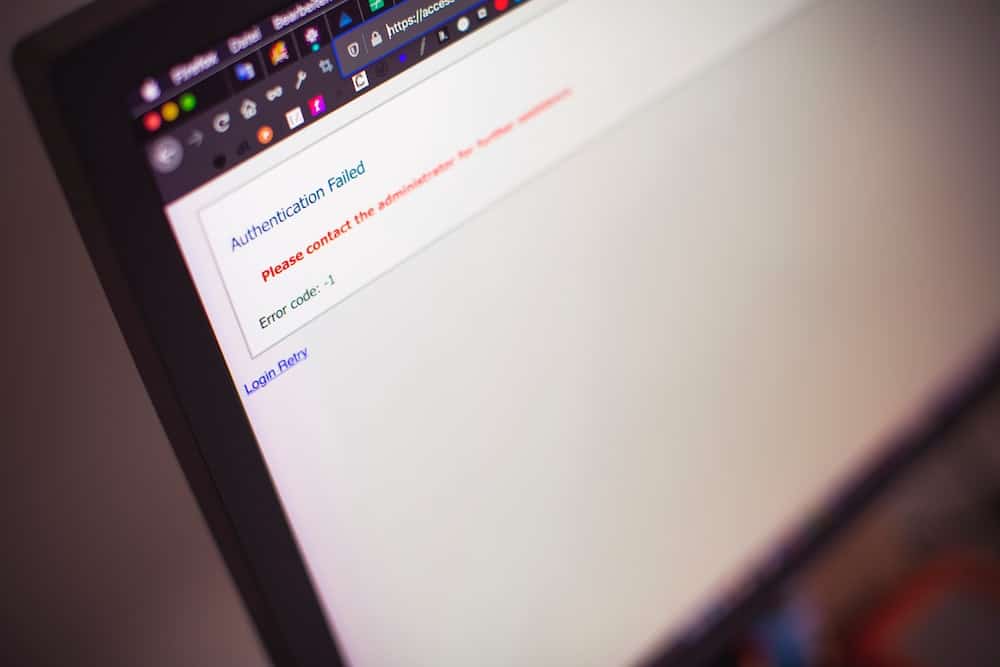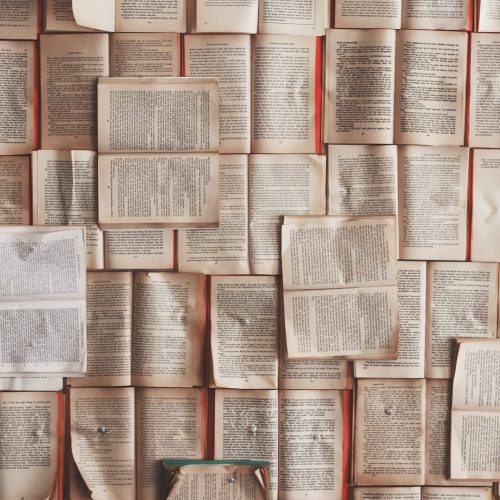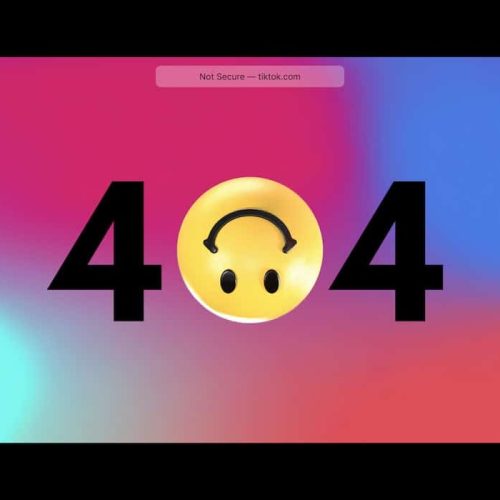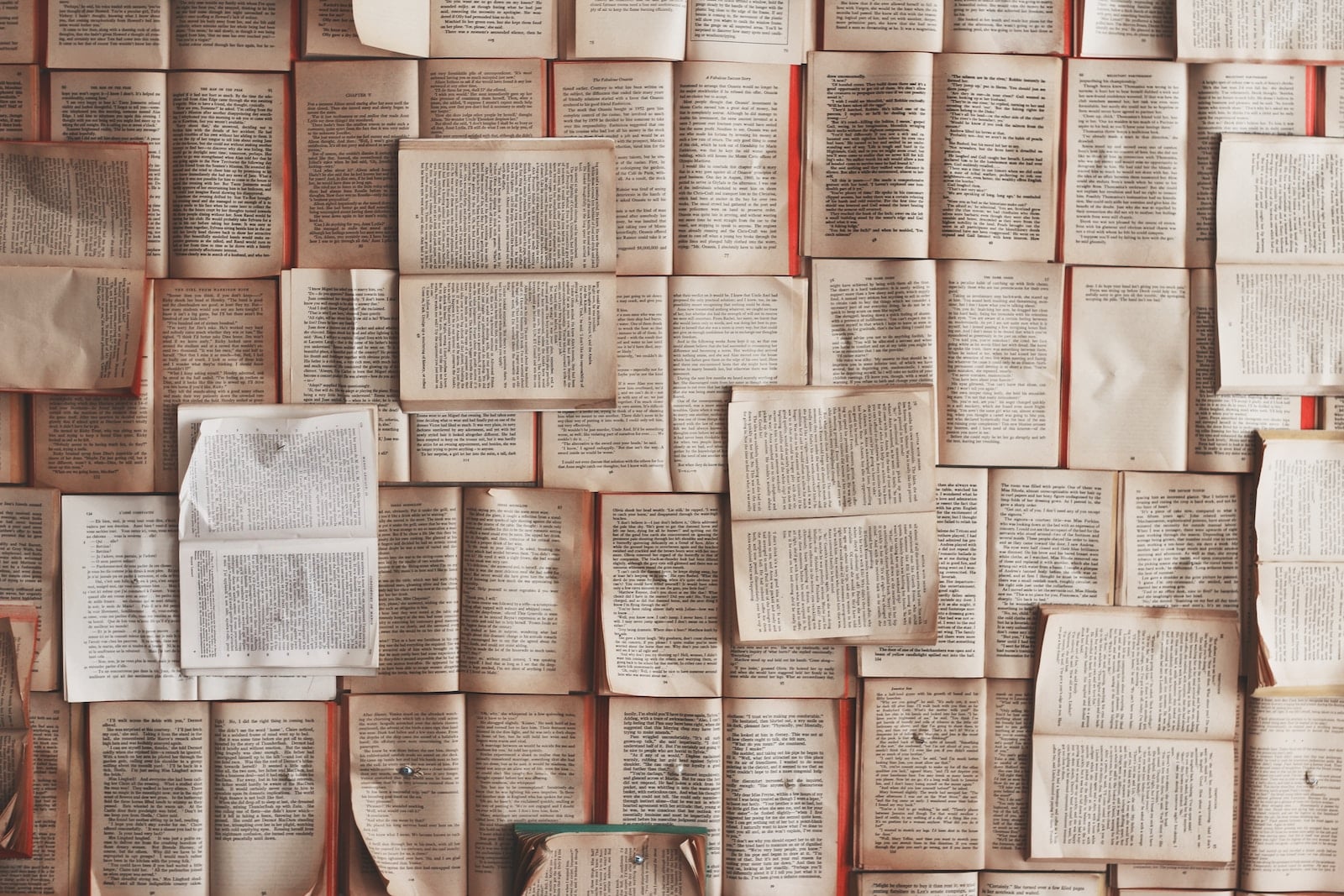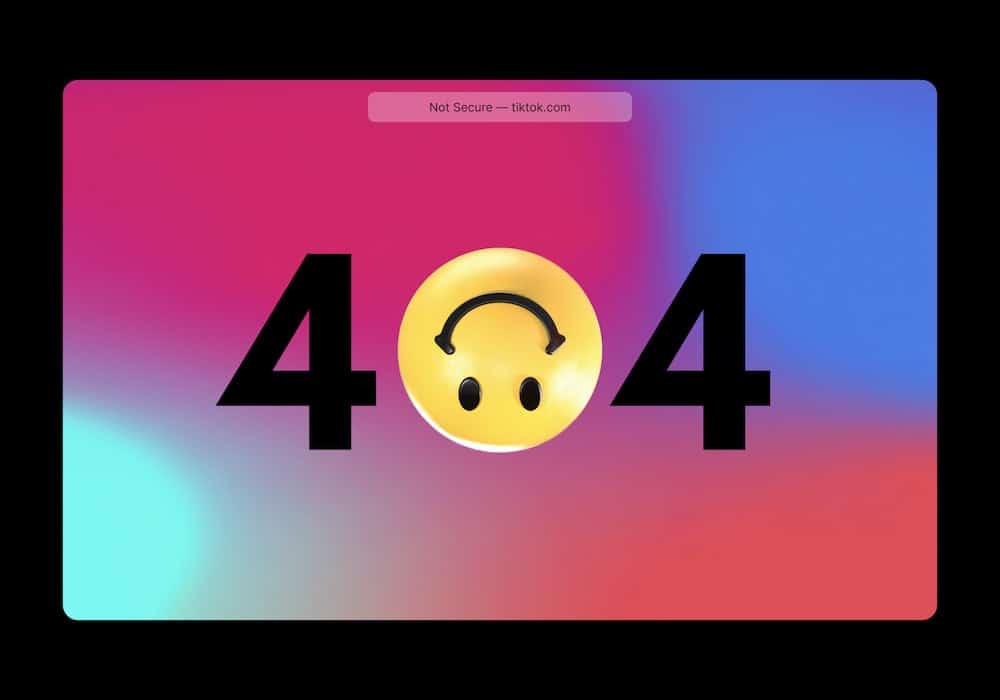In today’s digital landscape, encountering the ‘Cannot Establish a Secure Connection’ error while using Safari can hinder productivity and access to essential online resources. This issue often arises from discrepancies in security protocols, outdated browser settings, or network configurations.
Addressing this error requires a systematic approach that involves troubleshooting various potential causes. By implementing innovative strategies and leveraging the latest browser features, users can effectively resolve this error and restore seamless browsing experiences.
This guide will explore practical solutions to rectify the ‘Cannot Establish a Secure Connection’ error in Safari, enabling users to leverage the browser’s capabilities with confidence and reliability.
Understanding the ‘Cannot Establish a Secure Connection’ Error
Understanding the ‘Cannot Establish a Secure Connection’ error requires analyzing the specific factors that contribute to this issue. When troubleshooting SSL errors in Safari, it’s crucial to comprehend the intricacies of encryption protocols.
The error can stem from various sources, including outdated SSL certificates, mismatched encryption algorithms, or incompatible SSL versions. To address this, understanding the nuances of SSL/TLS protocols and cryptographic algorithms is essential.
By delving into the specifics of the encryption protocols being used and ensuring compatibility with the server, one can effectively troubleshoot and resolve SSL errors. Additionally, staying updated with the latest security standards and best practices for implementing SSL/TLS can aid in preventing such errors.
In essence, a comprehensive understanding of encryption protocols is pivotal in diagnosing and rectifying the ‘Cannot Establish a Secure Connection’ error.
Checking Your Internet Connection
Before troubleshooting the ‘Cannot Establish a Secure Connection’ error in Safari, it’s crucial to examine your internet connection.
Firstly, test the router’s connection by checking if other devices can connect to the internet.
If the issue persists, try connecting to a different network to determine if the problem is specific to your current connection.
Test Router Connection
To check your internet connection, test the router connection to troubleshoot Safari’s ‘Cannot Establish a Secure Connection’ error.
When troubleshooting router issues and testing network connectivity, consider the following:
Restart Router: Power cycle the router by unplugging it, waiting for 30 seconds, and then plugging it back in to reset the connection.
Check Network Cables: Ensure all network cables are securely connected to the router and the devices to guarantee a stable connection.
Update Router Firmware: Regularly update the router’s firmware to access the latest features and improvements that can enhance network performance.
Signal Interference: Avoid signal interference by keeping the router away from other electronic devices and obstructions for a stronger connection.
Try Different Network
When testing your internet connection, it is advisable to try connecting to a different network to further troubleshoot Safari’s ‘Cannot Establish a Secure Connection’ error.
Network troubleshooting is essential in addressing this issue. By connecting to an alternative network, you can determine if the problem persists across different connections, helping to pinpoint whether the error is specific to your current network.
Additionally, this step can help identify potential issues with browser compatibility. Certain networks may have restrictions or configurations that could affect the secure connection process in Safari.
Updating Safari Browser Settings
When it comes to updating Safari browser settings to fix the ‘Cannot Establish a Secure Connection’ error, there are a few key points to consider.
First, checking the security protocol settings is essential to ensure that the browser is using the latest and most secure protocols.
Additionally, updating the SSL certificate trust and clearing browsing data can help resolve any issues related to secure connections.
Check Security Protocol Settings
How can you update the security protocol settings in Safari to resolve the ‘Cannot Establish a Secure Connection’ error? To address this issue, start by understanding encryption protocols and troubleshooting network settings.
Follow these steps:
Access Safari Preferences: Open Safari and navigate to the ‘Safari’ menu. Select ‘Preferences’ from the drop-down menu.
Navigate to Security Settings: In the Preferences window, click on the ‘Security’ tab to access the security settings for the browser.
Update Protocol Settings: Look for the ‘Web content’ section and ensure that the ‘Enable JavaScript’ option is checked. Then, click on the ‘Advanced’ button and check for any outdated or unchecked encryption protocols. Update them as needed.
Restart Safari: After updating the protocol settings, close and restart Safari to apply the changes.
Update SSL Certificate Trust
Updating the SSL certificate trust in Safari browser settings is crucial for resolving the ‘Cannot Establish a Secure Connection’ error. Trust management plays a pivotal role in ensuring the security and authenticity of websites visited using the browser.
When encountering the error, it is essential to verify the trust settings for certificate authorities within the Safari browser. To update SSL certificate trust, navigate to the Safari browser’s preferences and select the ‘Privacy & Security’ tab.
From there, click on ‘Manage Website Data’ and then ‘Remove All’ to clear any potentially conflicting or outdated SSL certificates. Additionally, ensure that the ‘Certificate Authorities’ section is up to date and includes all necessary trusted authorities.
Clear Browsing Data
To ensure the integrity of Safari’s browsing experience, it is essential to clear the browser’s data regularly. This practice not only helps maintain the browser’s performance but also enhances privacy and security.
When updating Safari’s browser settings, consider the following:
- Enable private browsing to prevent the storage of browsing history, cookies, and other data.
- Use cookie management tools to control which websites can store cookies on the browser.
- Regularly clear the browsing history to remove traces of visited websites and searches.
- Utilize the cache clearing feature to free up storage and ensure the browser operates efficiently.
Verifying SSL Certificate Compatibility
Ensuring SSL certificate compatibility is crucial for resolving Safari’s ‘Cannot Establish a Secure Connection’ error.
Verifying certificate validity and troubleshooting SSL errors are essential steps in this process. Start by checking the SSL certificate’s expiration date and ensuring it is still valid. If the certificate has expired, it will cause the ‘Cannot Establish a Secure Connection’ error in Safari.
Additionally, ensure that the SSL certificate is issued by a trusted Certificate Authority (CA) and is compatible with the latest security protocols supported by Safari. Troubleshooting SSL errors may involve checking for any misconfigurations in the certificate or its chain of trust.
Clearing Cache and Cookies
One effective way to address the issue is by clearing the cache and cookies in Safari. This can help resolve various connectivity issues and enhance browsing performance.
To do this, follow these steps:
- Open Safari and go to the ‘Safari’ menu.
- Select ‘Preferences’ and go to the ‘Privacy’ tab.
- Click on ‘Manage Website Data’ to view all stored cookies and cache.
- Remove all the data by clicking ‘Remove All’ or selectively delete specific site data.
In addition to clearing cache and cookies, consider fixing DNS issues and managing browser extensions to ensure a seamless browsing experience. By staying proactive in managing these aspects, users can maintain a secure and efficient browsing environment while minimizing potential connectivity errors.
Disabling Extensions and Plugins
Addressing the potential impact of third-party software on browser functionality, disabling extensions and plugins in Safari can further enhance browsing security and stability. Disabling add ons and troubleshooting plugins can help identify and rectify issues that may be causing the ‘Cannot Establish a Secure Connection’ error in Safari.
Third-party extensions and plugins can sometimes conflict with the browser’s security protocols or cause instability, leading to connectivity issues. To disable extensions and plugins in Safari, navigate to the Safari menu, select Preferences, and then choose the Extensions or Plugins tab. From there, you can disable or remove any extensions or plugins that may be causing the error.
Adjusting Security and Privacy Settings
To enhance browsing security and stability in Safari, you can adjust the security and privacy settings. Here are some innovative ways to adjust your settings:
Adjust Firewall Settings: Safari’s security can be enhanced by adjusting firewall settings. This can be done by allowing secure connections in the firewall settings. Make sure to add Safari as an exception to prevent it from blocking secure connections.
Manage Certificate Authorities: It is important to review and manage the certificate authorities in Safari. This ensures that the trusted authorities are up to date. Remove any outdated or untrusted certificate authorities to prevent potential security conflicts.
Enable Secure Connection Protocols: Safari should be configured to prioritize the use of secure connection protocols such as TLS (Transport Layer Security). This helps establish secure connections with websites.
Enhance Privacy Settings: Customize privacy settings in Safari to limit website tracking and enhance user privacy while browsing. This can be done by adjusting cookie preferences and enabling features such as ‘Do Not Track’ to enhance privacy protection.
Troubleshooting Other Potential Causes
Potential Cause #1: Outdated Browser Version
An outdated browser version can lead to compatibility issues and security vulnerabilities, causing the ‘Cannot Establish a Secure Connection’ error. Ensure that Safari is updated to the latest version to mitigate this potential cause.
| Troubleshooting Network Issues | Troubleshooting Browser Settings |
|---|---|
| – Check network connection | – Clear browser cache |
| – Restart router | – Disable browser extensions |
| – Use a different network | – Reset browser settings |
Troubleshooting network issues involves verifying the internet connection, restarting the router, and trying a different network to isolate the problem. On the other hand, troubleshooting browser settings includes clearing the cache, disabling extensions, and resetting the browser settings to default. By addressing these potential causes, users can resolve the ‘Cannot Establish a Secure Connection’ error and ensure a seamless browsing experience.
Frequently Asked Questions
Can I Use a Different Web Browser to Access the Website That Is Giving Me the ‘Cannot Establish a Secure Connection’ Error?
When encountering a ‘cannot establish a secure connection’ error, using alternative browsers can potentially resolve the issue. Different browsers may offer better compatibility with security protocols, providing access to websites that are experiencing this error.
Is There a Specific Time of Day When I Am More Likely to Encounter This Error?
Encountering the ‘cannot establish a secure connection’ error can be influenced by peak traffic times. Employing troubleshooting strategies during off-peak hours may alleviate the occurrence of this error, optimizing the browsing experience for users.
Will Clearing the Cache and Cookies Affect My Saved Passwords and Browsing History?
Clearing the cache and cookies in your web browser will not affect your saved passwords or browsing history. However, it may resolve the ‘Cannot Establish a Secure Connection’ error. Consider using alternative web browsers for a seamless experience.
Are There Any Known Conflicts Between Certain Safari Extensions and the ‘Cannot Establish a Secure Connection’ Error?
When troubleshooting Safari extensions, it’s important to consider potential conflicts with SSL certificates or browser compatibility. Some extensions may inadvertently disrupt secure connections, so it’s crucial to review and update extensions regularly for optimal performance.
How Can I Tell if the SSL Certificate for a Website Is Outdated or Incompatible With Safari?
When troubleshooting SSL certificate compatibility with Safari, check the certificate’s expiration date and supported encryption algorithms. Additionally, verify the certificate’s compatibility with older versions of Safari, as newer security standards may not be supported.
Image Credits
- “black flat screen computer monitor” by Markus Spiske (featured)