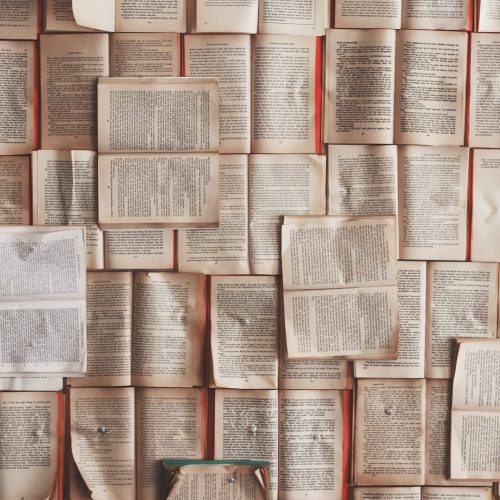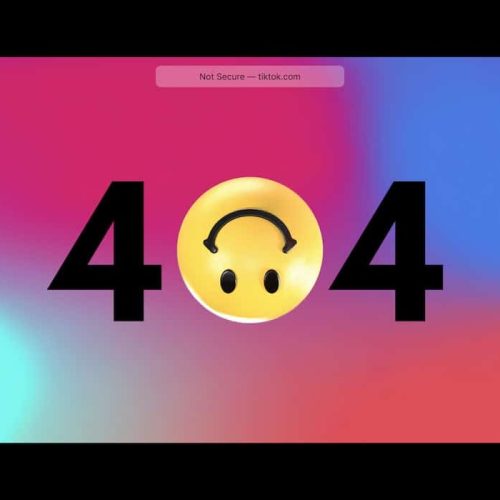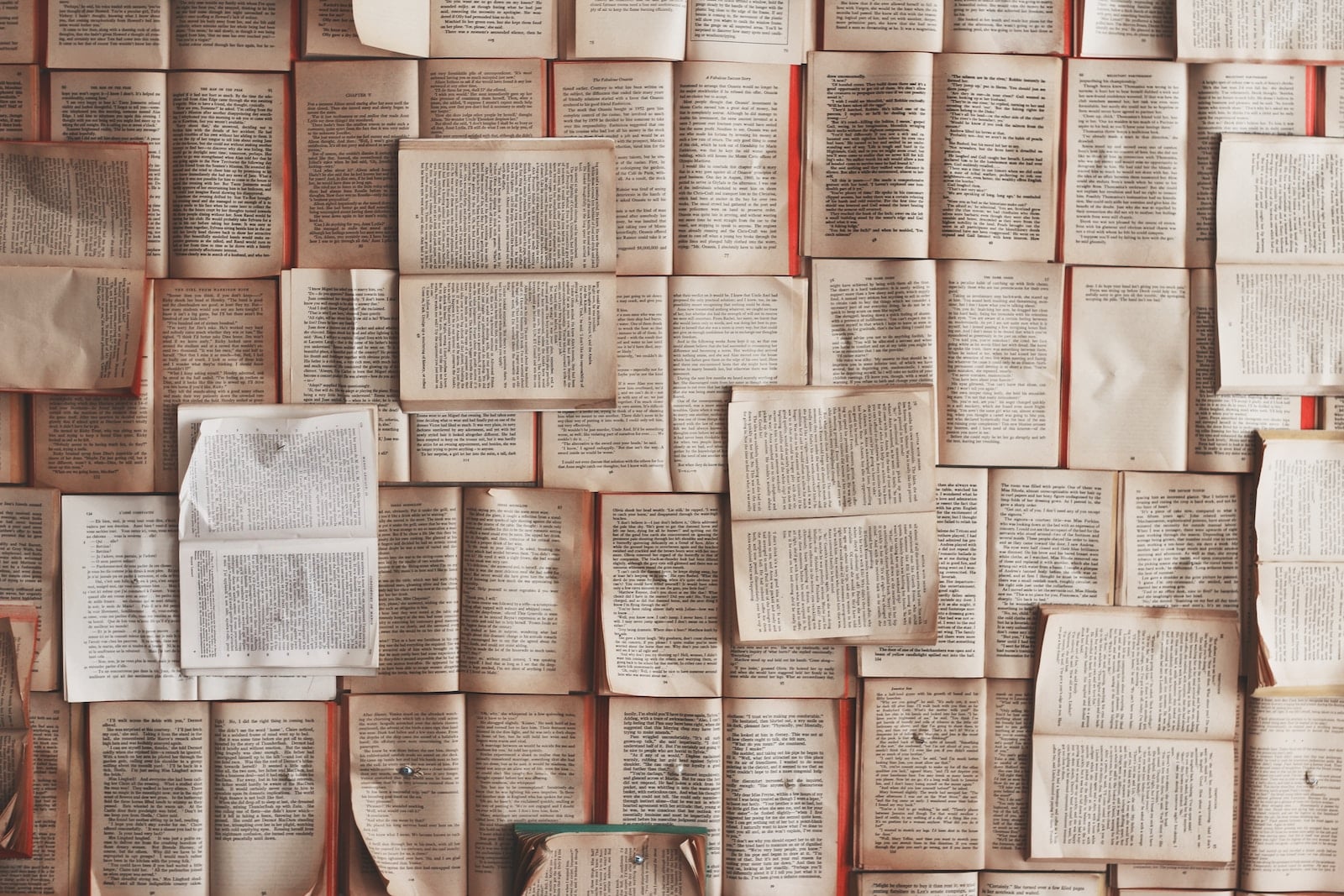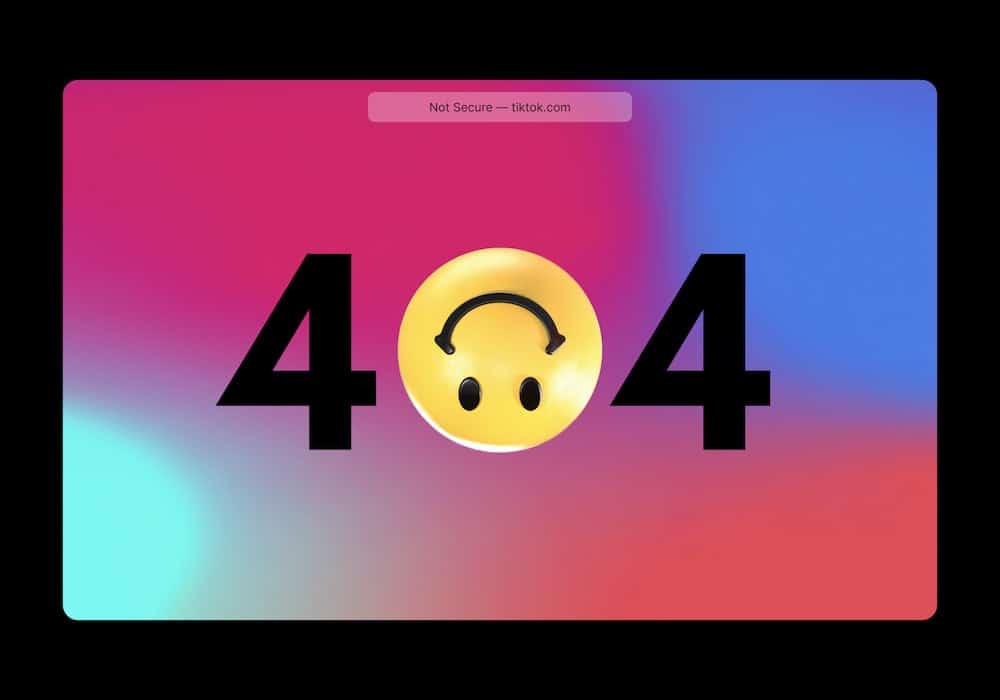In the realm of digital data management, the .tar.gz file format serves as a prominent choice for archiving and compressing files on both Linux and Windows systems. This guide delves into the intricacies of extracting and unzipping .tar.gz files, offering a comprehensive overview of the process across both operating systems.
By harnessing the power of innovative tools and leveraging best practices, users can streamline the extraction and unzipping procedures, thereby enhancing their efficiency in handling these files.
Whether navigating the Linux or Windows environment, this guide aims to provide a professional and insightful resource for individuals seeking to adeptly manage .tar.gz files, thereby facilitating a seamless and productive workflow.
Understanding .tar.gz Files
.tar.gz files are compressed archives that contain multiple files and directories, commonly used in Unix and Linux environments for efficient storage and transfer.
Understanding compression algorithms is crucial in appreciating the benefits of file compression. Compression algorithms reduce the size of files, making it easier to store and transfer them. They achieve this by eliminating redundant or unnecessary data, resulting in smaller file sizes without sacrificing data integrity.
This reduction in file size not only saves storage space but also speeds up file transfer over networks. Additionally, compressed files require less bandwidth for transfer, making them particularly advantageous for large-scale data distribution or backup purposes.
Understanding the intricacies of compression algorithms enables users to maximize the benefits of file compression, improving efficiency and productivity in handling digital data.
Tools for Extracting on Linux
Now, let’s shift our focus to the essential tools available for extracting .tar.gz files on Linux.
We will explore the various Linux extraction tools and delve into the command-line extraction process.
Linux Extraction Tools
The most commonly used tool for extracting .tar.gz files on Linux is the command line utility tar. This versatile tool not only handles file extraction but also supports file compression, making it an essential component of the Linux ecosystem.
When it comes to file compression, tar provides various options for different compression algorithms such as gzip, bzip2, and xz. It also offers the ability to preserve file permissions, ownership, and timestamps during extraction, ensuring the integrity of the extracted files.
Moreover, tar can handle recursive extraction of directories, making it efficient for dealing with complex file structures.
In the Linux environment, tar stands out as a robust and flexible solution for file extraction and compression.
Command Line Extraction
One of Linux’s most widely utilized tools for extracting .tar.gz files is the command line utility tar, which offers a versatile and comprehensive solution for file extraction and compression.
When using tar for extraction, consider the following terminal commands and extraction techniques:
Basic Extraction: Use the command
tar -xvzf file.tar.gzto extract the contents of a .tar.gz file. The options -x (extract), -v (verbose), -z (gzip), and -f (file) are used in combination to efficiently extract the files.Selective Extraction: Employ the command
tar -xvzf file.tar.gz path/to/fileto selectively extract specific files from a .tar.gz archive. This enables targeted extraction without decompressing the entire archive.Simultaneous Extraction and Compression: Utilize the command
tar -czvf archive.tar.gz /path/to/directoryto simultaneously compress and archive a directory. This technique enhances efficiency by combining extraction and compression processes.
Extracting .tar.gz Files on Linux
To extract .tar.gz files on Linux, use the tar command with the -xzf option. This command allows for the extraction of files from a compressed .tar.gz archive. The following table illustrates the breakdown of the tar command options for extracting .tar.gz files:
| Option | Description |
|---|---|
| -x | Extract files from an archive |
| -z | Filter the archive through gzip |
| -f | Use archive file or device ARCHIVE |
This method of file extraction is essential for managing file compression and data storage on Linux systems. By utilizing the tar command with the specified options, users can efficiently extract .tar.gz files, making it a valuable tool for innovative data management and manipulation.
Tools for Extracting on Windows
When it comes to extracting .tar.gz files on Windows, there are several tools available to make the process easier.
These tools include both graphical user interface (GUI) applications and command-line extraction methods.
Understanding the different options and their specific features can help users choose the most suitable tool for their extraction needs.
Windows Extraction Tools
Windows users can utilize third-party extraction tools to extract .tar.gz files. These tools provide a convenient way to handle file compression and extraction on Windows operating systems. Some of the popular Windows extraction tools include:
7-Zip: This open-source tool supports various file formats, including .tar.gz, and offers high compression ratios, making it an efficient choice for handling compressed files.
WinRAR: Known for its user-friendly interface, WinRAR is a versatile tool that can extract a wide range of file formats, including .tar.gz, and offers advanced features such as encryption and multi-volume archives.
WinZip: A widely-used extraction tool that supports .tar.gz files, WinZip offers a range of features such as file encryption, cloud integration, and seamless integration with Windows Explorer.
These tools provide Windows users with efficient and reliable options for extracting .tar.gz files.
GUI for Extracting
For Windows users seeking a graphical user interface (GUI) for extracting .tar.gz files, various third-party tools offer intuitive solutions for file compression and extraction. These tools provide a visually appealing and user-friendly experience, allowing users to extract .tar.gz files with ease.
The graphical interface enhances the user experience by providing a more intuitive way to interact with the extraction process. Users can simply navigate through the software using visual cues and interactive elements, simplifying the extraction process.
Additionally, these GUI tools often offer additional features such as drag-and-drop functionality, progress indicators, and customizable settings, further enhancing the overall user experience.
With these innovative GUI tools, Windows users can efficiently extract .tar.gz files while enjoying a streamlined and visually engaging interface.
Command-Line Extraction Methods
Several command-line extraction tools are available for extracting .tar.gz files on Windows, offering efficient and flexible solutions for file manipulation. These tools are designed to handle various compression algorithms and maintain the integrity of the file structure.
When it comes to working with .tar.gz files on Windows, users can leverage the following command-line extraction tools:
7-Zip: Known for its high compression ratio and support for multiple formats, it offers a powerful command-line interface for handling .tar.gz files efficiently.
WinRAR: This versatile tool provides robust support for compression algorithms and can effectively extract .tar.gz files while preserving the original file structure.
GnuWin: It offers a collection of tools that includes command-line utilities for handling .tar.gz files, ensuring seamless extraction and manipulation.
Extracting .tar.gz Files on Windows
Extraction of .tar.gz files on Windows requires a reliable utility for seamless and efficient handling of compressed archives.
Windows extraction tools have evolved to offer innovative solutions for file compression techniques. One such popular utility is 7-Zip, which supports a wide range of archive formats, including .tar.gz.
With its simple and user-friendly interface, 7-Zip provides a convenient way to extract .tar.gz files on Windows. Users can benefit from its high compression ratio, fast compression and extraction, and strong encryption capabilities.
Additionally, the software’s integration with the Windows context menu allows for quick and easy access to extraction functions. As a result, Windows users can effortlessly manage and extract .tar.gz files using advanced and intuitive tools.
Best Practices for Managing .tar.gz Files
When managing .tar.gz files, it is essential to carefully organize and label them to ensure efficient storage and retrieval. To effectively manage .tar.gz files, consider the following best practices:
File Organization: Create a dedicated folder structure for .tar.gz files, categorizing them based on their content or purpose. This facilitates easy access and minimizes the risk of misplacement.
Compression Techniques: Utilize the appropriate compression level when creating .tar.gz files to balance file size reduction and processing time, optimizing storage efficiency.
Managing Storage: Regularly assess .tar.gz files and consider archiving or deleting those that are no longer needed to free up storage space and maintain a well-organized file system.
Frequently Asked Questions
Can .Tar.Gz Files Be Extracted on Both Linux and Windows Operating Systems?
Yes, .tar.gz files can be extracted on both Linux and Windows operating systems. However, the extraction process differs between the two systems. Linux offers more user-friendly extraction options, whereas Windows requires additional software for compatibility.
Is There a Way to Extract .Tar.Gz Files Without Using Command Line Tools on Linux and Windows?
Yes, alternative methods for extracting .tar.gz files without using command line tools on Linux and Windows exist. Graphical interfaces such as file compression software and archive managers provide user-friendly options for extracting .tar.gz files.
Are There Any Potential Issues or Limitations When Extracting Very Large .Tar.Gz Files on Either Linux or Windows?
When extracting very large .tar.gz files on Linux or Windows, performance considerations become crucial. High CPU and memory usage could impact system responsiveness. Storage space requirements must also be considered, as large files may require significant disk space for extraction.
What Are Some Common Mistakes or Errors That Users Encounter When Extracting .Tar.Gz Files, and How Can They Be Resolved?
Common mistakes when extracting .tar.gz files include incorrect file paths, insufficient permissions, and incomplete downloads. Error resolution involves verifying file integrity, using proper extraction commands, and ensuring adequate disk space. Extraction troubleshooting requires attention to best practices.
Is There a Recommended File Management Strategy for Organizing and Storing .Tar.Gz Files to Ensure Efficiency and Ease of Access?
Effective folder organization and a comprehensive compression strategy are crucial for efficient management of .tar.gz files. Utilize a systematic folder structure based on file type, project, or date to ensure easy access and streamlined workflow.
Image Credits
- “black laptop computer keyboard in closeup photo” by Tadas Sar (featured)