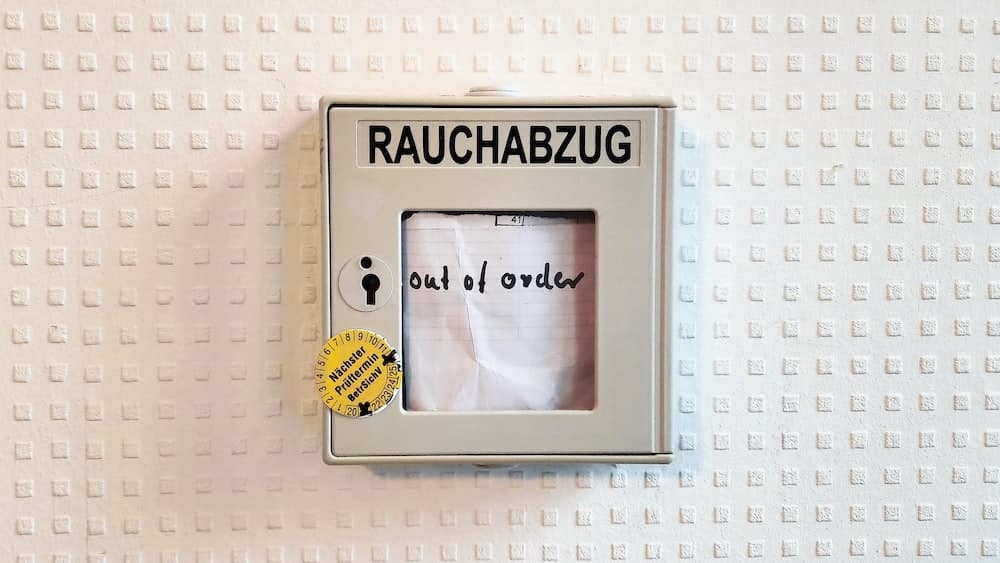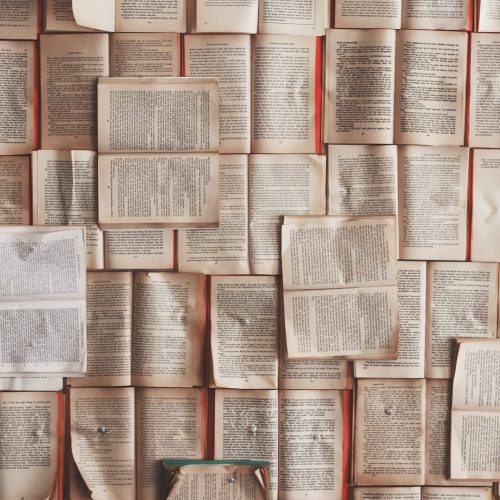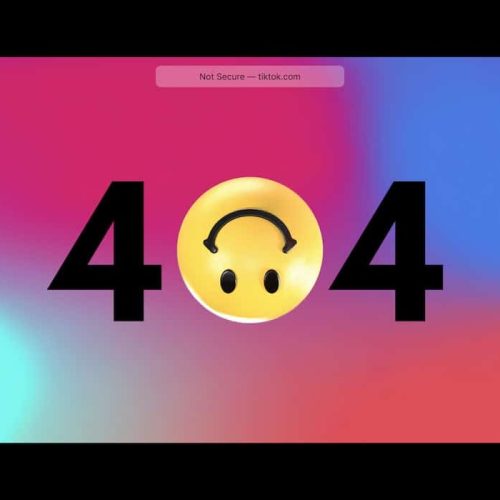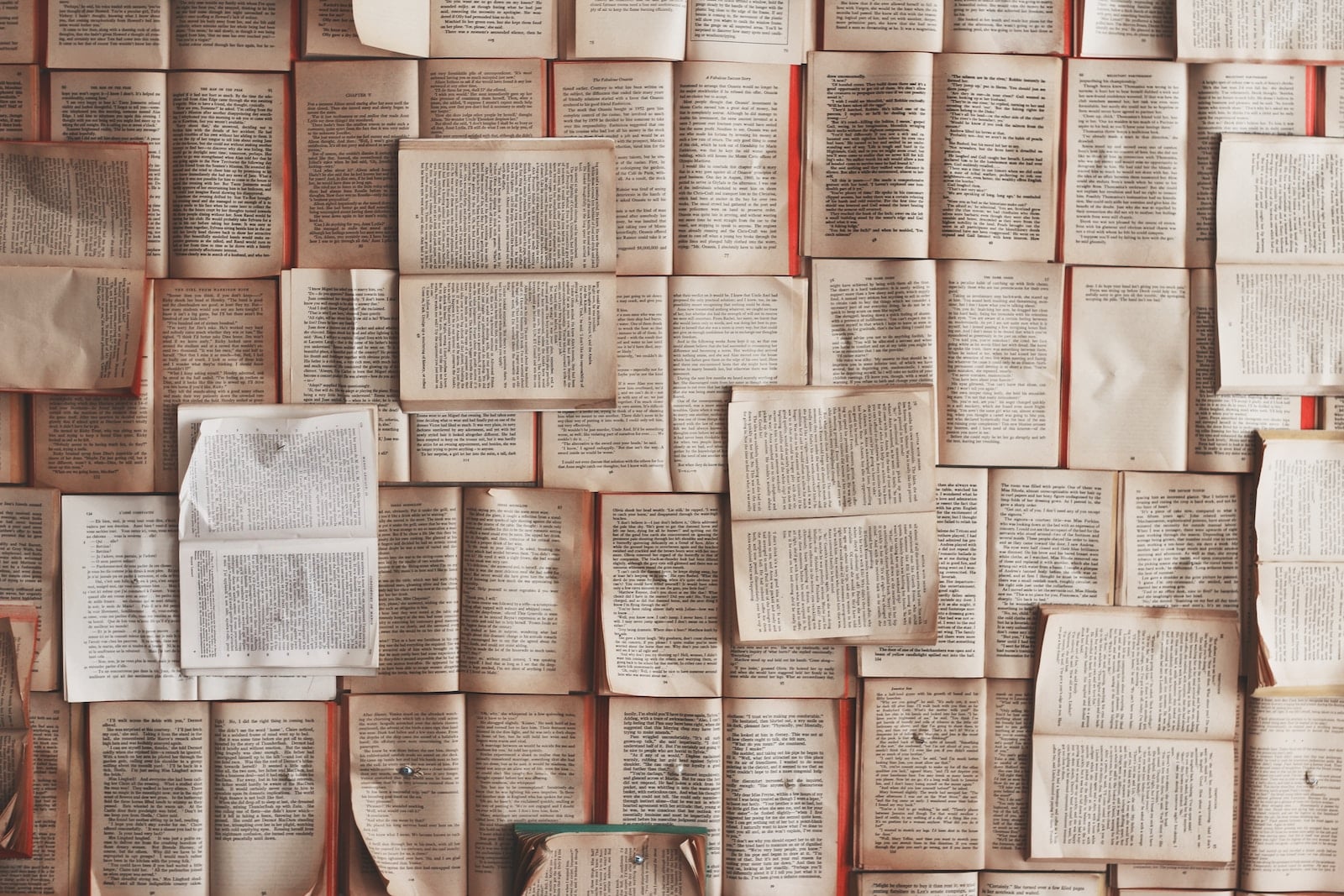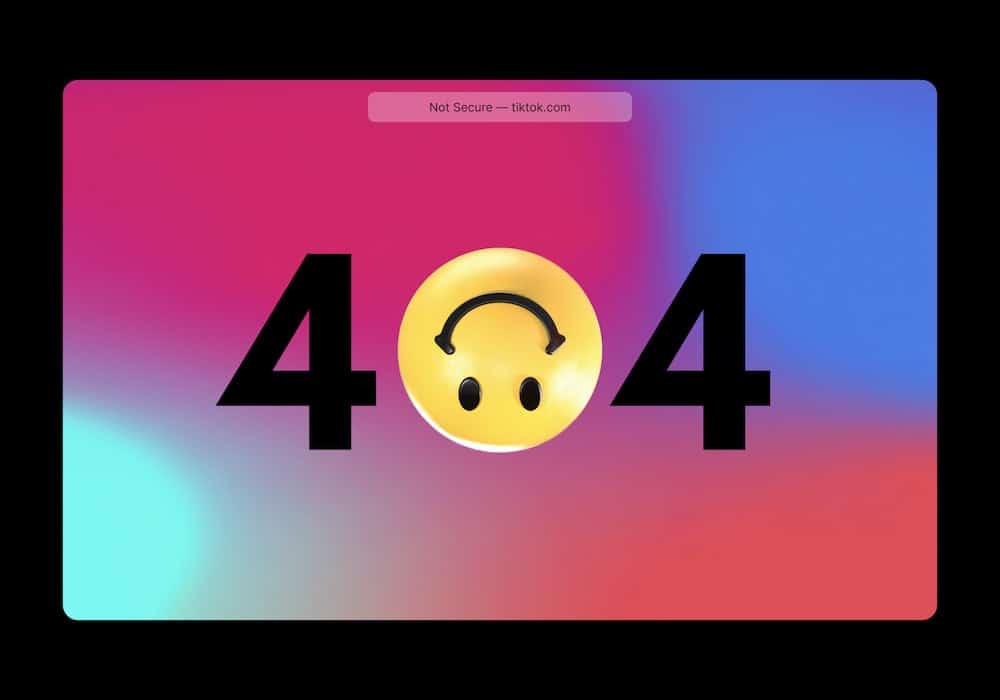Encountering a 502 Bad Gateway error can disrupt the seamless flow of online operations, hindering the user experience and impeding business continuity. Addressing this issue requires a methodical approach, characterized by innovative problem-solving and a deep understanding of server configurations.
By meticulously evaluating server status, clearing browser caches, and scrutinizing DNS, proxy, and firewall settings, it is possible to rectify this error. Additionally, examining error logs, updating or disabling plugins and themes, and adjusting server timeout settings can contribute to resolution.
In instances where individual efforts prove insufficient, collaborative engagement with web hosting providers can be instrumental. This guide outlines a comprehensive strategy to effectively resolve the 502 Bad Gateway error, ensuring the sustained reliability and functionality of online platforms.
Understanding the 502 Bad Gateway Error
How does the 502 Bad Gateway error occur and what does it indicate about the server communication?
Understanding server communication is essential for troubleshooting network issues related to the 502 Bad Gateway error. This error signifies that one server, acting as a gateway or proxy, received an invalid response from the upstream server. It often occurs when the server is unable to connect to another server to fulfill a request.
This breakdown in communication can be caused by various factors such as server overload, network congestion, or misconfigured servers. Resolving this error requires a comprehensive understanding of server communication protocols and network configurations.
Checking Your Server Status
When encountering a 502 Bad Gateway error, checking your server status is crucial. By verifying the status of your server, you can identify any potential issues that may be causing the error.
This step is essential for troubleshooting server problems and pinpointing gateway issues that may be impacting your website’s performance.
Server Status Check
To check your server status, perform a comprehensive server status check to identify any issues causing the 502 Bad Gateway error. This can be achieved through:
Load Balancing: Implementing load balancing techniques to evenly distribute incoming network traffic across multiple servers, preventing overload on a single server and minimizing downtime.
Network Monitoring: Utilizing advanced network monitoring tools to continuously track server performance, identify potential bottlenecks, and proactively resolve any issues that could lead to a 502 Bad Gateway error.
Server Health Checks: Conducting regular server health checks to ensure that all components are functioning optimally, addressing any potential issues before they impact user experience.
Troubleshooting Server Issues
Perform a comprehensive server status check to identify any issues causing the 502 Bad Gateway error. This involves network diagnostics to ensure that all server connections are functioning properly. Load balancing strategies should also be reviewed to distribute incoming traffic effectively. Use the table below as a quick reference guide to troubleshoot server issues.
| Server Status Check | Network Diagnostics | Load Balancing Strategies |
|---|---|---|
| Check server logs for errors | Use network monitoring tools | Implement round-robin method for load balancing |
| Verify server hardware health | Conduct packet loss tests | Utilize weighted round-robin for better resource allocation |
| Monitor server resource usage | Analyze network latency | Consider implementing a load balancer with session persistence |
Identifying Gateway Problems
The server status check is essential for identifying gateway problems and ensuring the smooth operation of your website.
Troubleshooting network issues is a critical aspect of maintaining a healthy gateway. Conduct regular checks to ensure that your server is communicating effectively with other network components.
Understanding HTTP status codes is crucial for diagnosing gateway problems. Familiarize yourself with common status codes such as 502, which indicates a bad gateway error, to quickly identify and address issues.
Monitoring server logs can provide valuable insights into gateway performance. Analyzing server logs can help pinpoint the root cause of gateway problems and guide troubleshooting efforts effectively. Regularly reviewing server logs is an important proactive measure to maintain a stable gateway.
Clearing Your Browser Cache
When experiencing a 502 Bad Gateway error, it is essential to clear out your browser cache to resolve the issue efficiently.
Browser compatibility and network connectivity issues can often lead to this error, and clearing the browser cache can help address these underlying problems.
By doing so, you ensure that your browser fetches the latest versions of web pages, which can rectify any conflicts arising from outdated or corrupted files stored in the cache.
This process also allows the browser to establish a fresh connection with the web server, potentially resolving any network connectivity issues that may have contributed to the 502 Bad Gateway error.
Clearing the browser cache is a fundamental step in troubleshooting this error and ensuring seamless browsing experiences.
Verifying DNS Settings
When troubleshooting a 502 Bad Gateway error, it’s crucial to verify the DNS settings to ensure they are configured correctly.
This involves checking the DNS configuration and troubleshooting any issues that may arise with the settings.
DNS Configuration Check
Verifying DNS settings is crucial for resolving a 502 Bad Gateway error. When encountering this issue, it’s essential to conduct thorough DNS troubleshooting and network configuration checks.
To ensure seamless DNS resolution and troubleshooting techniques, consider the following:
DNS Configuration: Verify the correctness of the DNS settings, including the domain name, hostname, and IP addresses. Ensure that the DNS records are accurately configured to point to the correct servers.
Network Configuration: Check the network configuration for any issues such as firewall restrictions, routing problems, or network congestion that may be impacting DNS resolution.
Troubleshooting Techniques: Use advanced troubleshooting techniques such as performing DNS lookups, checking for DNS cache inconsistencies, and analyzing DNS query responses to identify and resolve any DNS-related issues.
Troubleshooting DNS Settings
Troubleshooting DNS settings involves:
- Verifying the accuracy of domain names, hostnames, and IP addresses to ensure seamless DNS resolution.
- Checking that the DNS records are correctly configured when troubleshooting network connectivity.
- Understanding DNS propagation, as changes to DNS settings may take time to propagate across the internet.
To troubleshoot DNS settings:
- Start by verifying that the domain’s nameservers are correctly set up.
- Check that the DNS records, such as A, CNAME, and MX, are accurate.
- Ensure that there are no conflicting DNS records that could be causing resolution issues.
Examining Proxy and Firewall Configurations
One critical step in resolving a 502 Bad Gateway error is to carefully review the proxy and firewall configurations for potential misconfigurations or conflicts. When examining proxy and firewall configurations, consider the following:
Proxy server troubleshooting
Check for proper proxy server settings and ensure that it is accessible.
Analyze the proxy server logs for any errors or issues that could be causing the 502 Bad Gateway error.
Firewall configuration tips
Verify that the firewall rules are not blocking the necessary traffic for the gateway.
Ensure that the firewall is not interfering with the communication between the client, server, and gateway.
Reviewing Error Logs
Reviewing error logs is crucial in diagnosing and resolving the 502 Bad Gateway error efficiently. Error analysis involves examining these logs to identify the root cause of the issue.
Log interpretation requires a comprehensive understanding of the error codes, timestamps, and server responses. By scrutinizing the error logs, you can pinpoint the specific server or network component that is causing the 502 Bad Gateway error. Look for patterns or recurring errors that could indicate a systemic problem.
Additionally, pay attention to any anomalies or irregularities in the logs that might provide valuable insights into the origin of the issue. Utilizing error logs for thorough analysis and interpretation is essential for devising an effective resolution strategy.
Updating or Disabling Plugins and Themes
An effective approach to addressing the 502 Bad Gateway error involves assessing the need to update or disable plugins and themes on the server. This step is crucial in resolving plugin conflicts and ensuring theme compatibility.
To effectively update or disable plugins and themes, consider the following:
Check for Plugin Updates: Regularly update plugins to ensure they are compatible with the server environment and other plugins.
Disable and Test: Temporarily disable plugins and themes to identify if any of them are causing the 502 Bad Gateway error.
Evaluate Theme Compatibility: Assess whether the current theme is fully compatible with the server configuration and other plugins.
Adjusting Server Timeout Settings
To address the 502 Bad Gateway error, it is essential to consider adjusting the server timeout settings to optimize the server’s performance and prevent gateway errors.
Optimizing server performance through efficient timeout settings is crucial for managing server resources effectively. By adjusting the timeout duration, the server can better handle incoming requests and process them within a reasonable timeframe, thus preventing gateway errors.
This optimization ensures that the server efficiently allocates its resources to handle incoming requests, reducing the likelihood of encountering a 502 Bad Gateway error. Proper management of server resources through timeout settings can significantly enhance the server’s responsiveness and reliability, leading to a seamless user experience.
Therefore, tweaking the server timeout settings is a key strategy in resolving and preventing 502 Bad Gateway errors.
Contacting Your Web Hosting Provider
Regularly contact your web hosting provider to address 502 Bad Gateway errors and ensure optimal server performance. When reaching out to your web hosting provider, focus on the following key points:
Web hosting troubleshooting
Inquire about any ongoing server maintenance or upgrades that could be causing the 502 errors.
Request assistance in analyzing server logs to identify the root cause of the communication issues.
Server communication issues
Discuss any recent changes or updates made to your website or server configuration that could be contributing to the 502 errors.
Seek guidance on optimizing server settings to improve communication and reduce gateway errors.
Frequently Asked Questions
Can a 502 Bad Gateway Error Be Caused by Issues With My Internet Service Provider (Isp)?
Yes, a 502 bad gateway error can be caused by issues with your internet service provider (ISP). Troubleshooting ISP-related issues and performing network diagnostics can help identify and resolve the root cause of the error.
Are There Specific Browser Settings That Can Cause a 502 Bad Gateway Error?
Browser compatibility and proxy settings can lead to a 502 Bad Gateway error. Network troubleshooting is crucial to identify and resolve issues. Additionally, firewall settings may impact browser communication with the server, necessitating careful configuration for seamless browsing.
How Can I Determine if the Error Is Specific to a Certain Website or if It Affects All Websites?
To determine if a 502 error is specific to a website or affects all, conduct troubleshooting steps. Verify network connectivity, try accessing different websites, and use online tools for server status checks. This innovative approach aids in identifying and resolving network issues efficiently.
What Are Common Reasons for a 502 Bad Gateway Error to Occur on a WordPress Website?
Common troubleshooting steps for a 502 Bad Gateway error on a WordPress website involve checking the server, ensuring WordPress plugins are compatible and updated, and reviewing the site’s configuration. A thorough analysis of these factors can resolve the issue.
Are There Any Temporary Workarounds to Access a Website Experiencing a 502 Bad Gateway Error?
Temporary solutions for accessing a website with a 502 Bad Gateway error include using proxy servers to bypass the issue. Proxy servers can provide an alternative route to access the website while the underlying server issues are being resolved.
Image Credits
- “a picture frame with a picture of a person on it” by Mark König (featured)