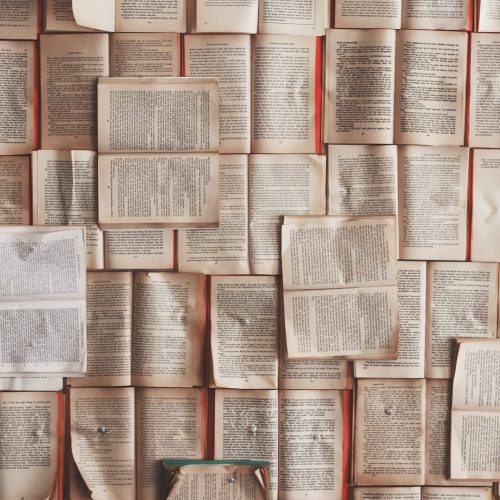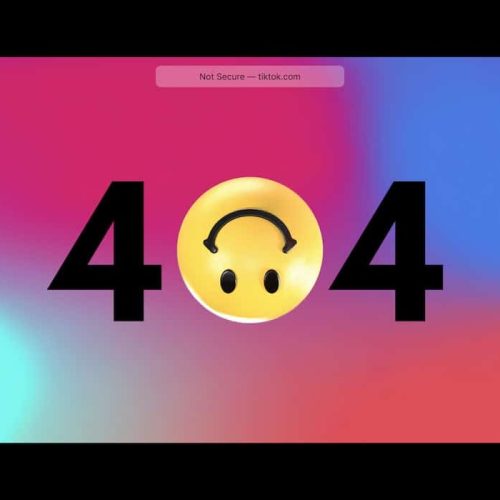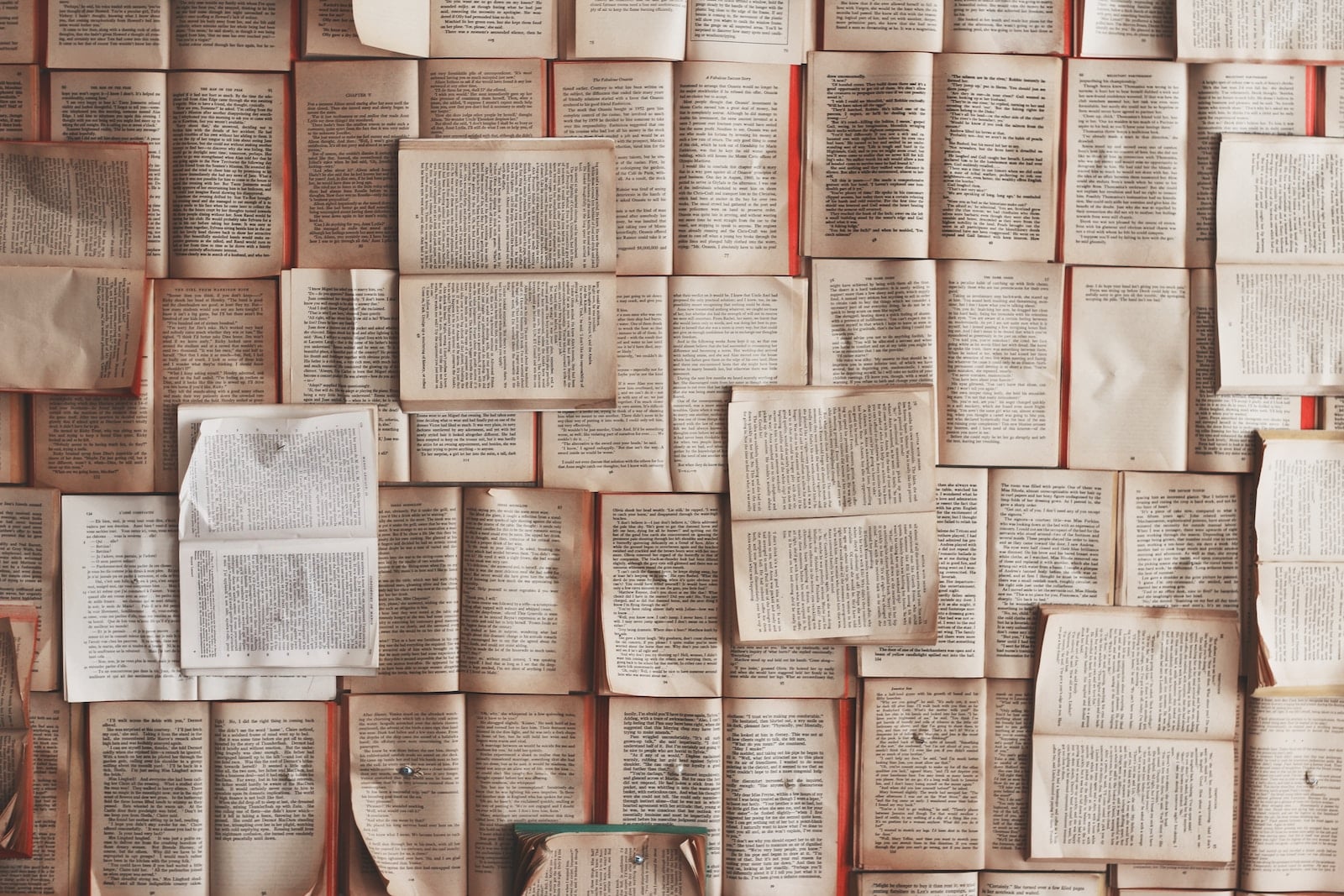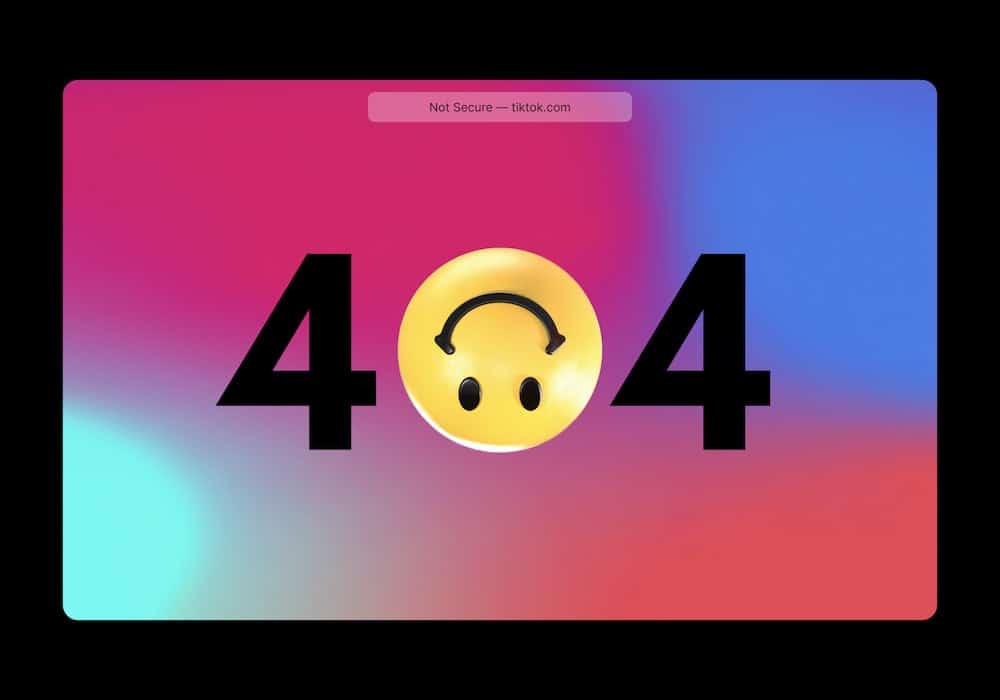Resolving a 403 Forbidden Error on websites is a critical task in the realm of web development and maintenance. This error, indicative of server denial of access to a particular resource, requires a meticulous approach to rectify.
Addressing this issue demands not only a comprehensive understanding of web server configurations but also an innovative mindset to troubleshoot and resolve the root cause.
In this introduction, we will explore the essential steps and strategies involved in resolving a 403 Forbidden Error, offering insights into the technical intricacies and innovative solutions that can be employed to ensure seamless access to web resources.
Understanding the 403 Forbidden Error
The 403 Forbidden error is a status code that indicates the server understood the request, but is refusing to fulfill it. Understanding server response and troubleshooting access restrictions are crucial in addressing this issue.
When a website returns a 403 error, it means that the server has identified the client, but the client does not have the necessary permissions to view the requested resource. This could be due to a variety of reasons such as IP blocking, insufficient file permissions, or a misconfigured .htaccess file.
To resolve this, administrators should check the server logs for more specific information about the cause of the forbidden access. Implementing proper access controls and ensuring that directory permissions are set correctly can help in mitigating the 403 Forbidden error.
Checking for URL Typos
To troubleshoot a 403 Forbidden error, start by carefully checking for any URL typos that could be causing the access restriction. Utilizing URL validation techniques can help identify and rectify any inaccuracies in the web address. Error code troubleshooting techniques can aid in pinpointing the specific location of the typo, ensuring a swift resolution to the issue.
It is crucial to meticulously review the URL structure, including slashes, hyphens, and extensions, to guarantee accuracy. Employing advanced tools and software that automatically validate URLs can streamline this process and minimize the occurrence of typos.
Verifying File and Directory Permissions
After carefully checking for URL typos, the next step in resolving a 403 Forbidden error involves verifying file and directory permissions to determine if access restrictions are due to improper settings.
- Use command line tools to check file permissions.
- Ensure proper ownership of files and directories.
- Review the configuration of access control restrictions.
- Verify that the web server has appropriate access to the necessary files.
- Check for any misconfigurations in the .htaccess file.
These steps are crucial in the permission troubleshooting process and can help identify and rectify any access control restrictions that may be causing the 403 Forbidden error.
Examining Security Software and Firewalls
Examining security software and firewalls requires a thorough assessment of their configurations and settings to identify any potential conflicts or restrictions causing the 403 Forbidden error on websites. Firewall settings play a crucial role in regulating traffic to and from the website, and any misconfigurations can lead to the error in question.
Similarly, security software configurations, including access control lists and intrusion prevention systems, must be scrutinized to ensure they do not inadvertently block legitimate requests. Innovative approaches to analyzing these components involve leveraging advanced monitoring tools that provide real-time visibility into network traffic and security events.
Clearing Browser Cache and Cookies
Clearing browser cache and cookies is essential for resolving the 403 Forbidden error on websites. When troubleshooting network issues, clearing the cache and managing cookies can often resolve access problems.
Here are five key steps to take for effective cache and cookie management:
Regular Clearing: Schedule regular cache and cookie clearing to prevent the accumulation of outdated data.
Browser Settings: Adjust browser settings to automatically clear cache and cookies upon closing the browser for enhanced privacy and security.
Selective Clearing: Utilize browser options to selectively clear cache and cookies for specific websites experiencing access issues.
DNS Resolution: After clearing cache and cookies, ensure proper DNS resolution to avoid persistent 403 Forbidden errors.
Testing Access: After performing the above steps, test website access to verify successful resolution of the 403 Forbidden error.
Investigating Server Configuration Issues
Investigation of server configuration issues is crucial for resolving the 403 Forbidden error on websites. Server troubleshooting plays a pivotal role in identifying and rectifying the root cause of this error.
When encountering a 403 Forbidden error, network configuration issues such as improper access controls, misconfigured permissions, or IP blocking could be contributing factors. By delving into server settings and access logs, administrators can pinpoint misconfigurations or unauthorized access attempts that lead to the error.
Additionally, examining firewall settings and security plugins can uncover any rules or settings that may be erroneously blocking legitimate requests.
Thorough investigation of server configuration and network settings is essential for diagnosing and resolving the 403 Forbidden error, ensuring seamless website accessibility for users.
Reviewing .htaccess File for Restrictions
In reviewing the .htaccess file for restrictions, it is essential to understand its role in controlling access to directories and files on a web server.
Identifying the access restrictions set in the .htaccess file can provide valuable insights into the root cause of a 403 Forbidden error.
Htaccess File Overview
Reviewing the .htaccess file for restrictions is a crucial step in troubleshooting a 403 Forbidden error on websites. The .htaccess file is a powerful configuration file that can be used to implement various security measures and resolve access issues.
When reviewing the .htaccess file for restrictions, consider the following htaccess security measures:
- Check for specific IP restrictions
- Review any deny or allow directives
- Look for password protection settings
- Examine URL redirection rules
- Verify file and directory permissions
By thoroughly examining the .htaccess file, you can identify potential misconfigurations or restrictions that may be causing the 403 Forbidden error.
Additionally, implementing htaccess troubleshooting tips can help in resolving access issues and enhancing website security.
Identifying Access Restrictions
An integral aspect of scrutinizing the .htaccess file for restrictions is to thoroughly assess any specific IP restrictions, deny or allow directives, password protection settings, URL redirection rules, and file and directory permissions.
Access control is a fundamental aspect of website security and can be effectively managed through the .htaccess file. By reviewing this file, web administrators can identify and modify access restrictions to ensure the appropriate level of security for their websites.
Through permission management, website owners can control who has access to specific resources, enhancing the overall security posture of their web environment.
Resolving Common Errors
To effectively resolve common errors related to website access, thorough review of the .htaccess file for access restrictions is essential.
When troubleshooting network connectivity issues, it’s important to check the .htaccess file for any IP address restrictions or deny rules that may be causing the problem.
Understanding HTTP status codes is crucial in diagnosing access issues, as the .htaccess file may be triggering a 403 Forbidden error due to misconfigured redirect rules or forbidden directives.
Reviewing the .htaccess file for any syntax errors or incorrect configurations can help in resolving access restrictions.
Additionally, checking for any conflicting directives within the .htaccess file is vital for ensuring proper access to the website.
Checking for IP Deny Rules
When troubleshooting a 403 Forbidden error on a website, start by examining the IP deny rules for any restrictions that may be blocking access. Checking IP blacklist and resolving server bans is crucial for ensuring that legitimate users are not inadvertently being denied access.
IP deny rules are often put in place to protect websites from malicious activities, but they can sometimes lead to genuine users being blocked. To check for IP deny rules, website administrators can review the server configuration files or use specialized security software to identify any blacklisted IP addresses.
Once identified, the administrator can then assess the reasons for the bans and decide whether to remove or modify them to allow legitimate access. This proactive approach ensures that website access is maintained for authorized users while still upholding security measures.
Contacting Website Administrator or Hosting Provider
When encountering a 403 Forbidden error on a website, it may be necessary to seek assistance from the website administrator or the hosting provider.
Contacting the website administrator directly can help in understanding the specific reasons behind the error and finding a resolution.
If the issue persists, reaching out to the hosting provider for further technical support and assistance may be necessary to resolve the 403 Forbidden error.
Seek Administrator Assistance
If encountering a 403 Forbidden error, the first step is to promptly contact the website administrator or hosting provider for assistance. Seeking administrator assistance can provide valuable insights and solutions to resolve the issue.
When reaching out for help, consider the following:
- Provide specific details about the error, including any error codes or messages received.
- Inquire about recent changes made to the website, such as updates or modifications to plugins.
- Discuss any troubleshooting steps already taken, including attempts to resolve network connectivity issues.
- Request guidance on identifying and addressing any potential security concerns.
- Ask for recommendations on optimizing website performance to prevent future occurrences of the 403 Forbidden error.
Contact Hosting Provider
To address a 403 Forbidden error on a website, the first step is to promptly contact the hosting provider for assistance. Hosting provider communication is crucial in resolving this issue, as they can offer support assistance to diagnose and rectify the error.
When reaching out to the hosting provider, it’s important to provide specific details about the error encountered, such as the URL where the error occurred, the time of occurrence, and any actions taken prior to the error. This information will enable the hosting provider to investigate the issue thoroughly and provide targeted support assistance.
Timely and effective communication with the hosting provider is essential for a swift resolution, ensuring minimal disruption to the website’s functionality and user experience.
Request Error Resolution
Upon encountering a 403 Forbidden error, promptly contacting the website administrator or hosting provider is crucial for initiating error resolution and restoring website functionality. When reaching out to the website administrator or hosting provider, consider these essential steps:
Provide detailed information about the 403 Forbidden error, including any specific URLs or actions triggering the error.
Collaborate with the website administrator or hosting provider to troubleshoot network connectivity issues that may be causing the error.
Request assistance in understanding HTTP status codes and how they relate to the 403 Forbidden error encountered.
Explore potential server misconfigurations or security settings that could be contributing to the error.
Work with the website administrator or hosting provider to implement any necessary changes or updates to resolve the 403 Forbidden error and prevent future occurrences.
Implementing a 403 Error Custom Page
When implementing a 403 error custom page, ensure that it provides clear information to the user about the reason for the forbidden access. Custom error pages play a crucial role in enhancing user experience by providing informative and user-friendly messages.
Error resolution strategies should include creating custom error pages that not only inform users about the 403 error but also guide them on potential actions to take. These pages can include helpful links to other parts of the website, a search bar, or contact information for support.
Additionally, incorporating engaging visuals and a friendly tone can further improve the user’s experience when encountering a 403 error.
Frequently Asked Questions
Can a 403 Forbidden Error Occur Due to Issues With the Website’s SSL Certificate?
Yes, a 403 Forbidden error can be triggered by SSL certificate issues, such as mismatched or expired certificates. Common causes of 403 errors include misconfigured permissions, server misbehavior, and security measures. SSL certificate troubleshooting is essential for resolving such errors.
Is There a Way to Determine if the 403 Error Is Specific to Certain Web Browsers or Devices?
Browser compatibility and device restrictions can impact access control and user authentication processes, leading to a 403 Forbidden error. Determining if the error is specific to certain web browsers or devices involves thorough testing and analysis.
How Can I Check if My Website’s Server Is Blocking Certain IP Addresses or Ranges?
When troubleshooting website access issues, it’s essential to examine server configuration for potential network restrictions. Identify and address any IP address blocking to ensure seamless access for all users.
Are There Any Common Security Software or Firewall Configurations That May Trigger a 403 Forbidden Error?
Common firewall configurations and security software triggers can lead to a 403 Forbidden error. Some examples include IP whitelisting, web application firewalls, and mod_security rules. Understanding these configurations is crucial for website security.
What Steps Can I Take to Prevent a 403 Error From Occurring in the Future?
To prevent a 403 error from occurring in the future, proactive error troubleshooting and prevention measures should be implemented. Regularly review website access restrictions, update security protocols, and consider implementing advanced authentication methods to enhance website security.
Image Credits
- “MacBook Air beside gold-colored study lamp and spiral books” by Arnel Hasanovic (featured)