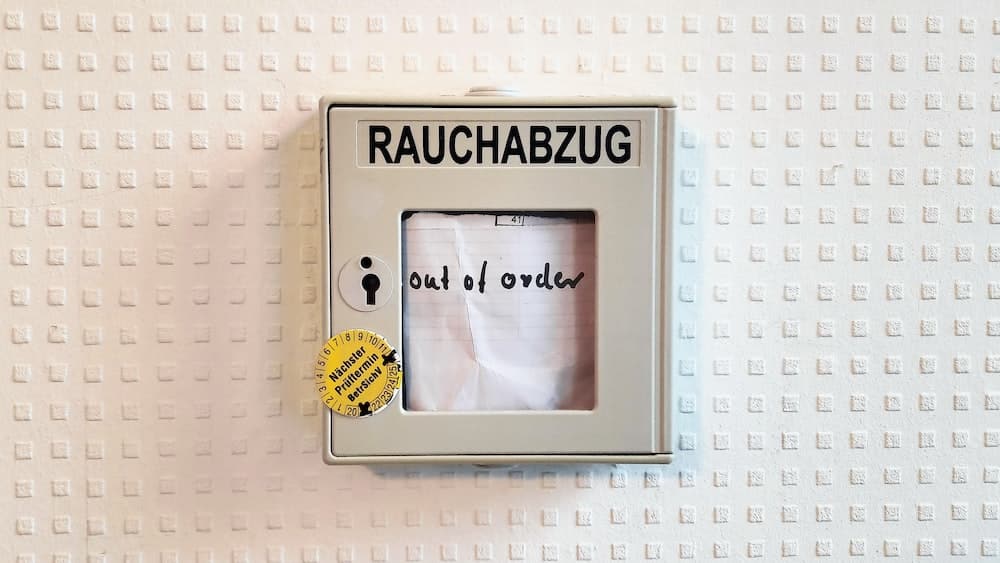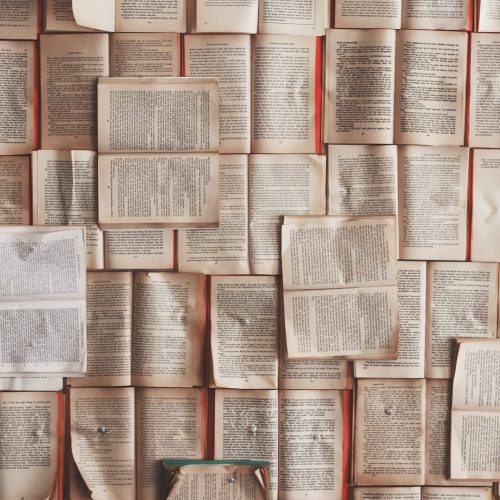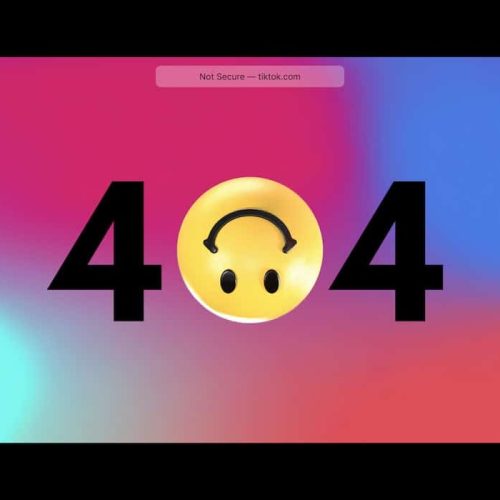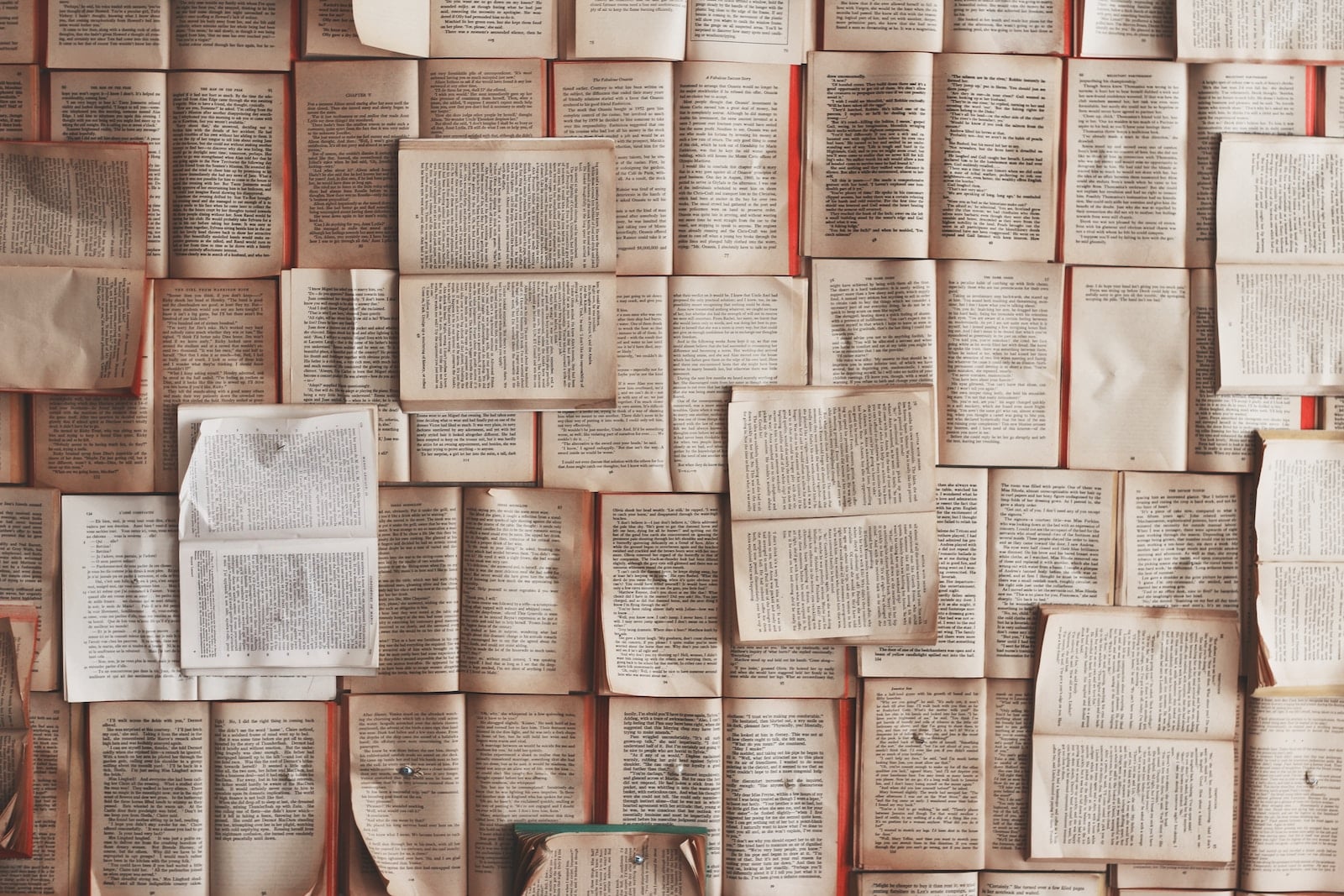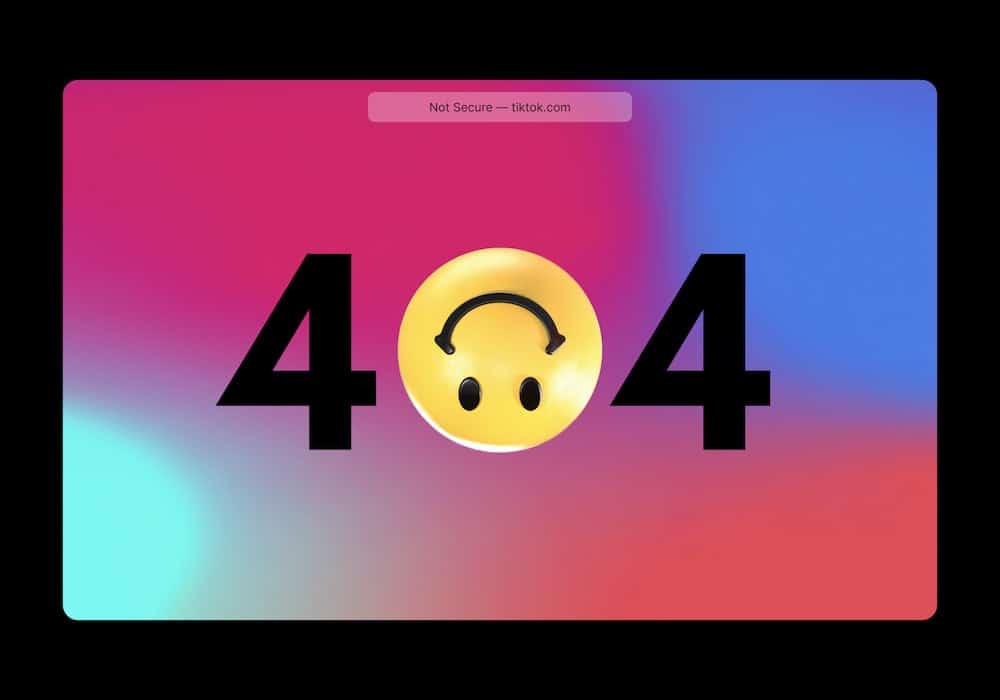Troubleshooting a 500 Internal Server Error on websites demands a meticulous approach to uncover the root cause and implement innovative solutions. This error, indicative of an unexpected condition preventing the server from fulfilling the request, often requires a systematic investigation to identify and rectify the underlying issue.
By adhering to a structured methodology, including scrutinizing server logs, reviewing recent website changes, and verifying file permissions, one can navigate through the complexity of this error with a forward-thinking mindset.
Additionally, delving into database connection issues and testing server resource limits enables a proactive stance in resolving this challenge.
This introduction sets the stage for a thorough exploration of troubleshooting techniques essential for addressing the 500 Internal Server Error.
Understanding the 500 Internal Server Error
Understanding the 500 Internal Server Error often requires a comprehensive understanding of server-side issues and their impact on website functionality. This error message indicates that something has gone wrong on the web server, but it does not specify the exact problem.
It could be due to various reasons such as misconfigured server settings, programming errors in the website’s code, or issues with the server’s resources. Troubleshooting techniques for this error involve analyzing server logs, checking for syntax errors in the code, and verifying the server’s resource availability.
Understanding error messages is crucial in identifying the root cause of the issue and resolving it effectively. By employing systematic troubleshooting techniques, website administrators can diagnose and rectify the 500 Internal Server Error, ensuring seamless user experiences and consistent website performance.
Checking Server Logs for Error Details
When troubleshooting a 500 Internal Server Error, it’s essential to analyze server log files to pinpoint the root cause of the issue.
By identifying error status codes and investigating error timestamps, web administrators can gain valuable insights into the specific errors occurring on the server.
This thorough examination of server logs is crucial for understanding the sequence of events leading up to the error and facilitating effective problem resolution.
Analyzing Server Log Files
To diagnose a 500 Internal Server Error, start by analyzing the server log files to identify error details and potential causes. Log file analysis is a crucial step in error troubleshooting techniques.
By examining the server logs, you can uncover valuable information such as specific error messages, timestamps, and the activities that led to the error. This analysis can reveal underlying issues such as misconfigured server settings, problematic scripts, or resource limitations.
Understanding the sequence of events recorded in the log files can provide insights into the root cause of the error, enabling you to take targeted corrective actions. Additionally, log file analysis facilitates proactive measures to prevent similar errors in the future, making it an essential aspect of maintaining a stable and reliable website.
Identifying Error Status Codes
Start by examining the server logs to identify error status codes and gather specific error details. Error troubleshooting techniques often involve analyzing server logs to pinpoint the root cause of a 500 Internal Server Error. By identifying error causes through error status codes, website administrators can effectively resolve issues and ensure optimal website performance. The table below highlights common error status codes and their meanings, aiding in the quick identification and resolution of server errors.
| Error Status Code | Meaning |
|---|---|
| 200 | OK – The request was successful |
| 404 | Not Found – The requested resource could not be found |
| 500 | Internal Server Error – The server encountered an unexpected condition that prevented it from fulfilling the request |
Investigating Error Timestamps
Continuing the examination of server logs is crucial for investigating error timestamps and gathering detailed error information, enabling website administrators to pinpoint the exact occurrences of the 500 Internal Server Errors.
When delving into server logs, consider the following:
Implementing advanced error troubleshooting techniques to identify recurring patterns of the 500 Internal Server Errors.
Utilizing innovative log analysis tools to automate the detection of error timestamps and patterns, streamlining the error investigation process.
Employing machine learning algorithms to recognize subtle correlations between error timestamps and specific website activities, leading to proactive error prevention strategies.
Reviewing Recent Website Changes
After implementing recent changes to the website, it is important to review them carefully to identify any potential causes of the 500 Internal Server Error. Assessing the change impact is crucial in troubleshooting the error.
Start by examining recent updates such as code modifications, plugin installations, or server configuration adjustments. Evaluate whether these changes align with best practices and adhere to the website’s technical requirements. Look for any discrepancies or irregularities that may have resulted from the recent updates.
Additionally, consider the timing of the error in relation to when the changes were made. By thoroughly reviewing recent website changes, you can pinpoint any potential triggers of the 500 Internal Server Error and take proactive measures to rectify the issue.
Verifying File Permissions and Ownership
Upon verifying recent website changes, the next step in troubleshooting a 500 Internal Server Error involves meticulously examining file permissions and ownership to identify potential issues. This process is crucial for maintaining the security and integrity of the website.
When verifying file permissions and ownership, consider the following:
Troubleshooting database errors:
Check if the database connection details in the website’s configuration files are accurate.
Ensure that the database user has the necessary permissions to perform the required operations.
Troubleshooting file upload issues:
Confirm that the file upload directories have the correct permissions to allow file uploads.
Check if there are any restrictions on file types or sizes set in the website’s configuration.
Investigating Database Connection Issues
Investigating database connection issues is essential to resolving a 500 Internal Server Error on websites. When encountering this error, it is crucial to consider database performance optimization and troubleshooting network connectivity.
To enhance database performance, query optimization, indexing strategies, and database caching should be evaluated. Monitoring tools can also be utilized to identify and address any performance bottlenecks.
Additionally, troubleshooting network connectivity involves examining the network configuration, firewall settings, and ensuring that the database server is accessible from the web server. Testing the connection using tools like ping and traceroute can help diagnose potential network issues.
Testing Server Resource Limits
When troubleshooting a 500 Internal Server Error, it is crucial to test the server’s resource limits to ensure optimal performance.
This involves conducting server load testing to gauge its capacity under varying levels of demand and evaluating resource allocation to determine if the server has the necessary resources to handle incoming requests.
Server Load Testing
Testing server resource limits is crucial in identifying potential causes of a 500 Internal Server Error on websites. When conducting server load testing, it is essential to consider the following:
Load Balancing: Implementing intelligent load balancing techniques can distribute incoming traffic across multiple servers, preventing overload on any single server and ensuring optimal performance.
Performance Optimization: Fine-tuning server configurations and optimizing code can significantly improve website performance, enhancing the server’s ability to handle increased loads without triggering internal server errors.
Scalability Testing: Evaluating the server’s scalability by gradually increasing the load can reveal its capacity to handle growing traffic volumes, helping to identify potential bottlenecks and address them proactively.
Resource Allocation Evaluation
A thorough evaluation of server resource allocation is essential for identifying potential causes of a 500 Internal Server Error on websites. Performance optimization and resource utilization play crucial roles in this evaluation process.
Testing server resource limits helps in determining if the current allocation is sufficient to handle the website’s traffic and user interactions. By conducting resource allocation evaluation, web administrators can pinpoint any areas where the server may be struggling to meet demands, such as CPU, memory, or bandwidth constraints.
This evaluation also enables proactive adjustments to be made in resource allocation to prevent potential 500 Internal Server Errors. Additionally, it provides insights into the need for scaling resources to accommodate growing website traffic.
Frequently Asked Questions
How Can I Determine if the 500 Internal Server Error Is Specific to a Certain Page or Section of My Website?
To determine specific page errors and troubleshoot section issues on a website, conduct a thorough review of the server logs to identify any patterns or recurring errors. Utilize web analytics tools to pinpoint the source of the 500 internal server error.
What Steps Should I Take if the Error Persists Even After Checking Server Logs and Reviewing Recent Website Changes?
When troubleshooting server downtime and resolving website performance issues, it is essential to conduct a comprehensive review of server logs and recent website changes. Additionally, consider implementing performance monitoring tools and engaging with web development experts for further analysis.
Is There a Way to Identify and Fix Potential Issues With Third-Party Plugins or Scripts Causing the 500 Internal Server Error?
Identifying potential causes of a 500 internal server error related to third-party plugins or scripts involves reviewing compatibility, code quality, and recent updates. Fixing issues may include troubleshooting conflicts, debugging code, and updating or replacing problematic components.
Are There Any Common Server Misconfigurations That Could Lead to This Error, and How Can I Troubleshoot These?
Common server misconfigurations, such as incorrect file permissions, faulty .htaccess files, or PHP configuration errors, can lead to 500 internal server errors. Troubleshooting involves checking server logs, reviewing configurations, and testing server settings.
What Additional Security Measures Can I Take to Prevent Future Occurrences of the 500 Internal Server Error?
To prevent future occurrences of the 500 internal server error, additional security measures such as implementing a website firewall and regular malware scanning are crucial. These innovative solutions can proactively protect websites from potential threats and ensure uninterrupted operations.
Image Credits
- “a picture frame with a picture of a person on it” by Mark König (featured)