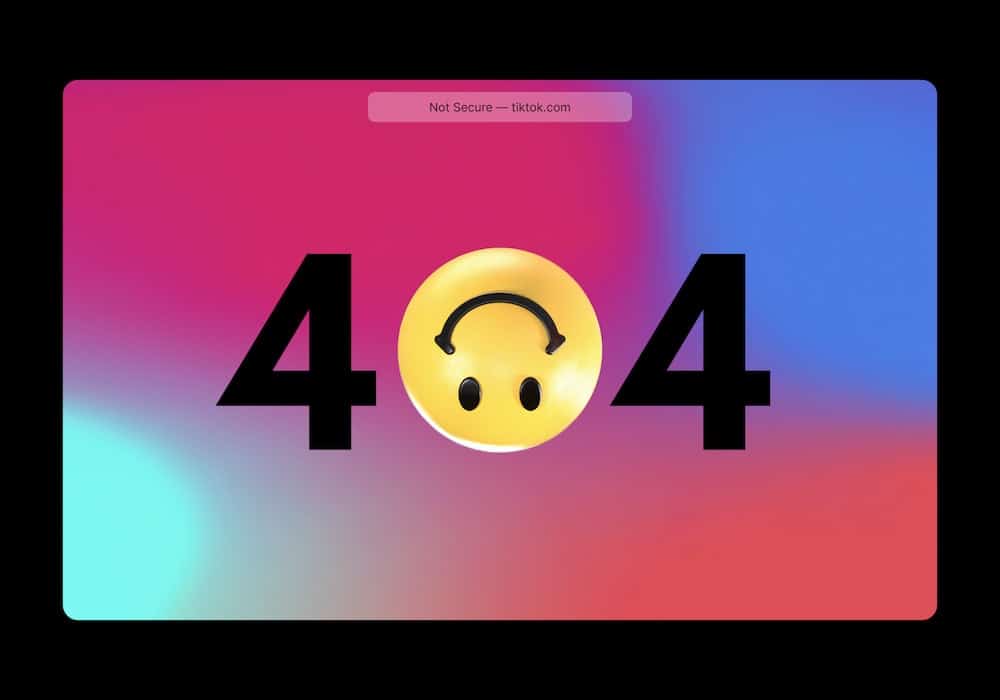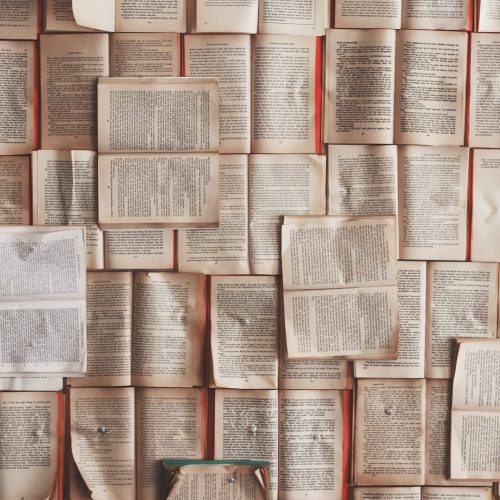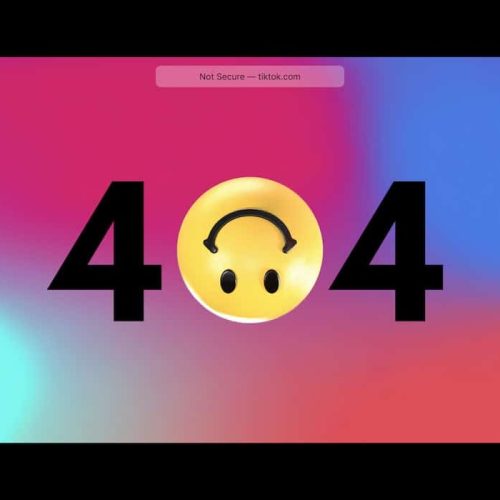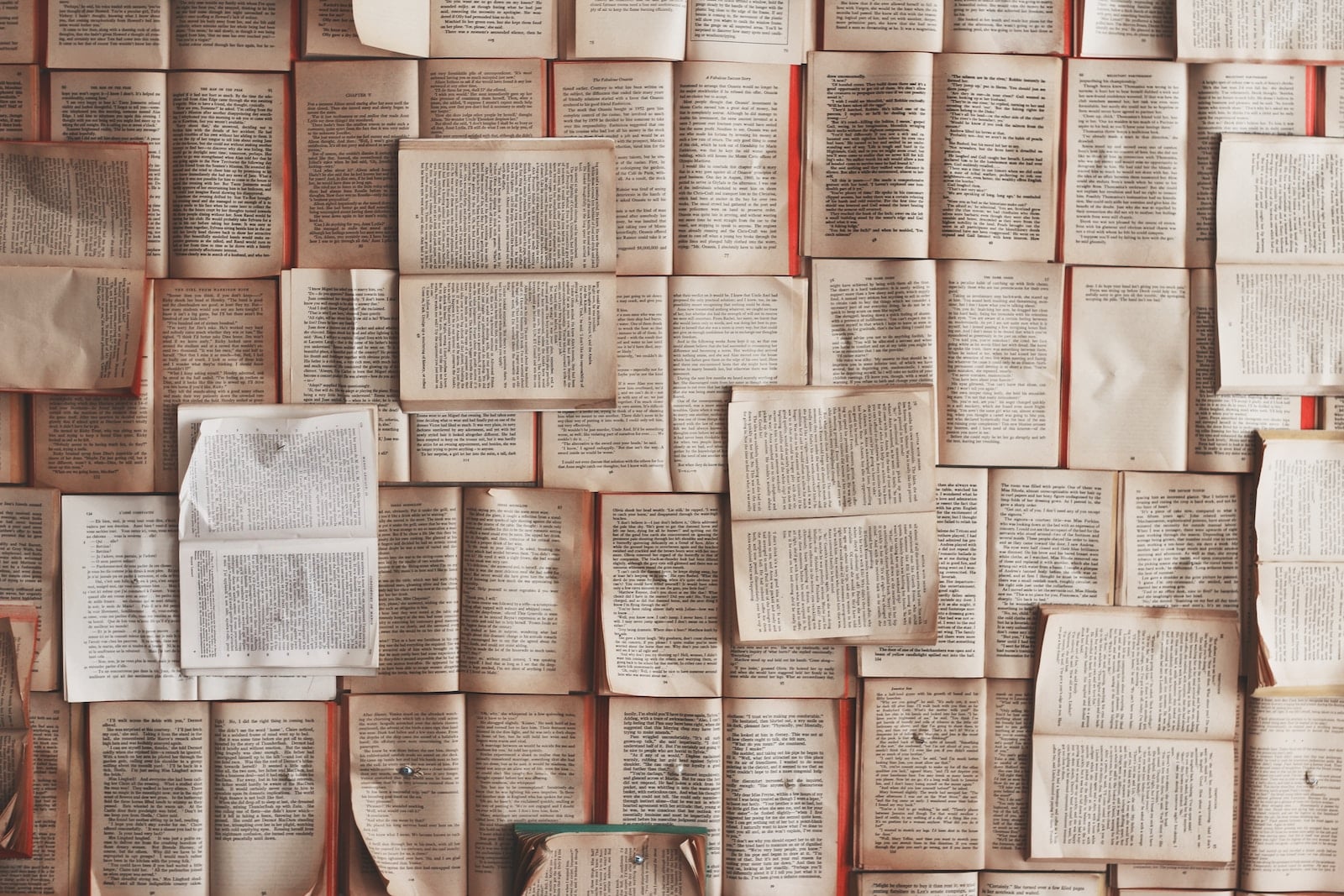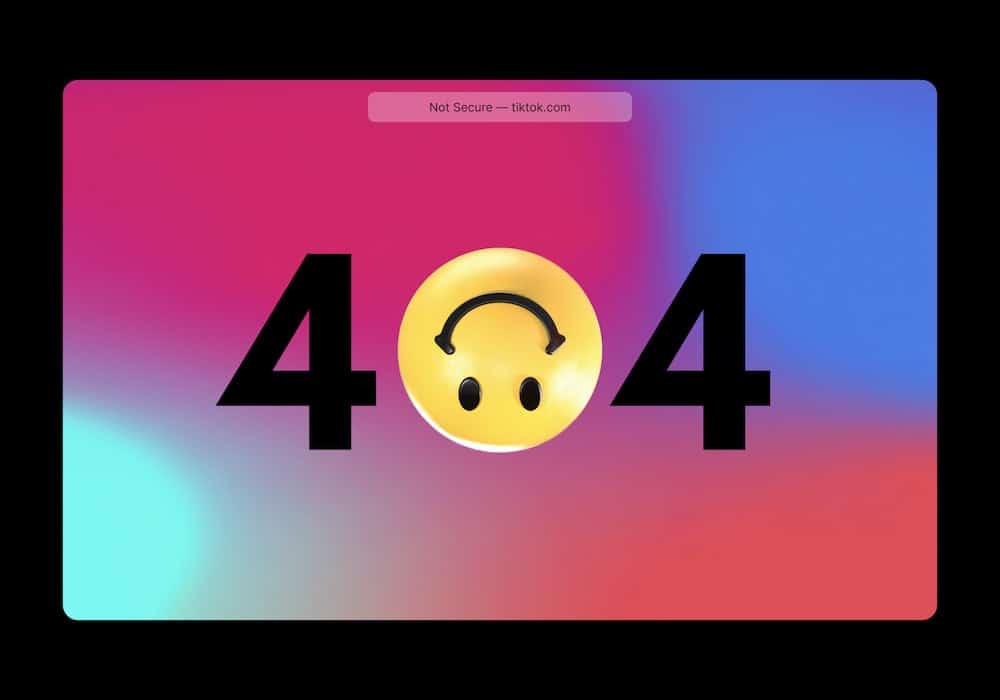The ERR_CONNECTION_REFUSED error is a common obstacle encountered when attempting to access a website or web application. This error arises due to various factors, including network configuration, server issues, and browser settings.
Effectively resolving this error requires a thorough understanding of these complexities and innovative problem-solving techniques. By scrutinizing network and firewall settings, troubleshooting server issues, and implementing DNS and proxy configurations, one can successfully address this error.
Additionally, utilizing browser and device-specific solutions can further aid in resolving this issue.
In this introduction, we will explore the innovative methods and strategies essential for overcoming the ERR_CONNECTION_REFUSED error, empowering individuals to navigate the digital landscape with seamless connectivity.
Understanding ERR_CONNECTION_REFUSED
One of the most common network errors encountered by users is the ERR_CONNECTION_REFUSED, which indicates that the server actively refused the connection. This error often occurs due to issues with network protocols.
Understanding network protocols is crucial in troubleshooting connection errors such as ERR_CONNECTION_REFUSED. When a server actively refuses a connection, it typically means that the server is reachable, but the specific service or port being accessed is not available.
Troubleshooting connection errors like ERR_CONNECTION_REFUSED requires a deep understanding of how different network protocols function and interact. By analyzing the network traffic and pinpointing where the refusal is occurring, it becomes possible to address the issue effectively.
With a strong grasp of network protocols and a systematic troubleshooting approach, resolving ERR_CONNECTION_REFUSED errors can be achieved efficiently.
Checking Network and Firewall Settings
How can network and firewall settings be checked to diagnose ERR_CONNECTION_REFUSED errors? When encountering the ERR_CONNECTION_REFUSED error, it is essential to ensure that the router settings and firewall configurations are not causing the issue. Here’s a brief overview of how to approach this:
| Checking Router Settings | Firewall Troubleshooting |
|---|---|
| Verify port forwarding settings | Examine firewall rules and policies |
| Ensure the router is properly configured | Check for any blocks or restrictions |
| Test connectivity from different devices | Monitor firewall logs for blocked connections |
Troubleshooting Website Server Issues
When troubleshooting website server issues, it is critical to regularly monitor server performance and responsiveness. Server maintenance plays a pivotal role in ensuring optimal website performance. Conduct routine checks for hardware malfunctions, software updates, and security patches to prevent website downtime.
Implement automated monitoring tools to track server health, identify potential bottlenecks, and promptly address any anomalies. Utilize load balancing techniques to distribute traffic evenly across servers, minimizing the risk of overload and subsequent downtime. Additionally, consider implementing redundancy measures such as clustering and failover systems to ensure continuous availability of the website.
Implementing DNS and Proxy Configurations
To ensure seamless website connectivity, a critical aspect of troubleshooting server issues involves implementing efficient DNS and proxy configurations. Implementing VPN solutions can enhance security and privacy while also circumventing potential network restrictions. Configuring network protocols such as HTTPS, TCP/IP, and UDP can optimize data transmission and ensure reliable connections.
Additionally, utilizing a reliable DNS service can expedite website resolution, reducing the likelihood of connection errors. Proxy configurations enable efficient routing of network traffic, enhancing performance and security. By implementing these advanced configurations, businesses and individuals can mitigate ERR_CONNECTION_REFUSED errors and ensure consistent access to web resources.
It is crucial to stay updated with the latest best practices in DNS and proxy configurations to maintain a secure and efficient network environment.
Utilizing Browser and Device-specific Solutions
Utilizing browser and device-specific solutions is essential for troubleshooting the ERR_CONNECTION_REFUSED error, as it allows for targeted and efficient resolution of connectivity issues. Additionally, by consistently monitoring and optimizing these solutions, network reliability and performance can be upheld.
Browser Compatibility: Ensure that the website or application is compatible with the specific browser being used.
Clearing Browser Cache: Clearing the cache can resolve temporary browser-related issues that may be causing the connection error.
Checking Firewall Settings: Adjust firewall settings to allow the specific browser to access the internet.
Device-Specific Troubleshooting: Troubleshoot device-specific issues such as network settings, drivers, or conflicting software.
Updating Browser and Device: Ensure that both the browser and the device’s operating system are updated to the latest versions to avoid known compatibility issues.
Frequently Asked Questions
How Can I Determine if the Err_Connection_Refused Error Is Specific to My Device or if It’s a Widespread Issue?
To determine if the ERR_CONNECTION_REFUSED error is device-specific or widespread, conduct network diagnostics and troubleshooting. Check for browser compatibility and error codes. This approach ensures a thorough investigation to identify the root cause of the issue.
Are There Any Common Causes of the Err_Connection_Refused Error That Are Often Overlooked?
Common causes of the ERR_CONNECTION_REFUSED error often overlooked include firewall settings, incorrect proxy configurations, and network issues. Troubleshooting steps involve checking firewall rules, verifying proxy settings, and diagnosing network connectivity to resolve the error.
Can Using a VPN or Proxy Server Affect the Occurrence of the Err_Connection_Refused Error?
Using a VPN or proxy server can impact the occurrence of the ERR_CONNECTION_REFUSED error. Troubleshooting steps should include verifying network configurations, potential DNS or firewall issues, and ensuring that the VPN or proxy server is properly configured.
Is There a Way to Prevent the Err_Connection_Refused Error From Occurring in the Future?
In the realm of error prevention and troubleshooting, network diagnostics and connectivity testing play pivotal roles in ensuring seamless operations. Employing robust protocols and consistent monitoring can aid in preempting potential connectivity issues and maintaining network stability.
Are There Any Specific Router Settings That Could Be Causing the Err_Connection_Refused Error?
When examining network diagnostics, specific router configurations can contribute to the occurrence of the ERR_CONNECTION_REFUSED error. It’s crucial to assess port settings, firewall rules, and network address translation to identify potential causes and resolve connectivity issues.
Image Credits
- “blue and white star illustration” by visuals (featured)